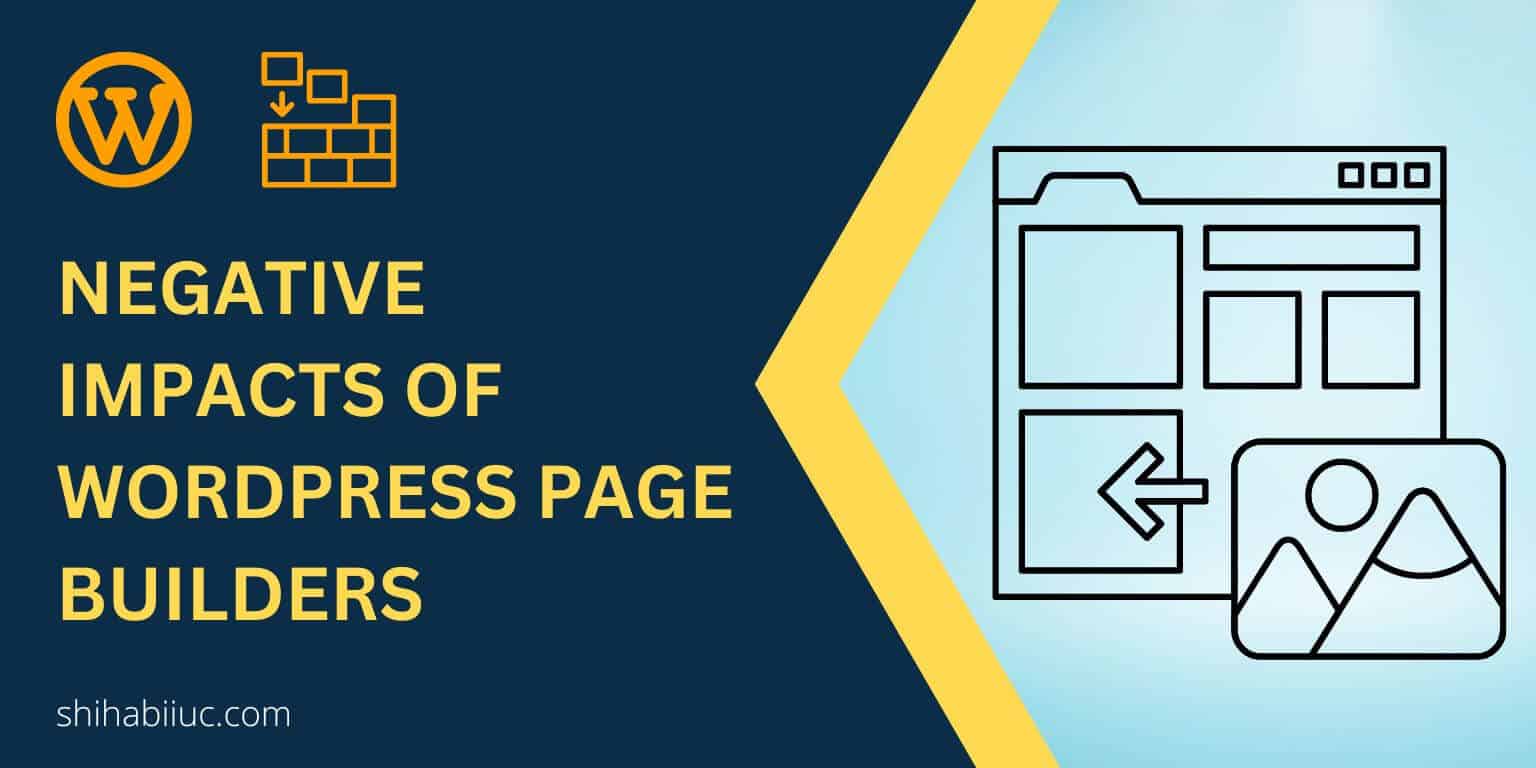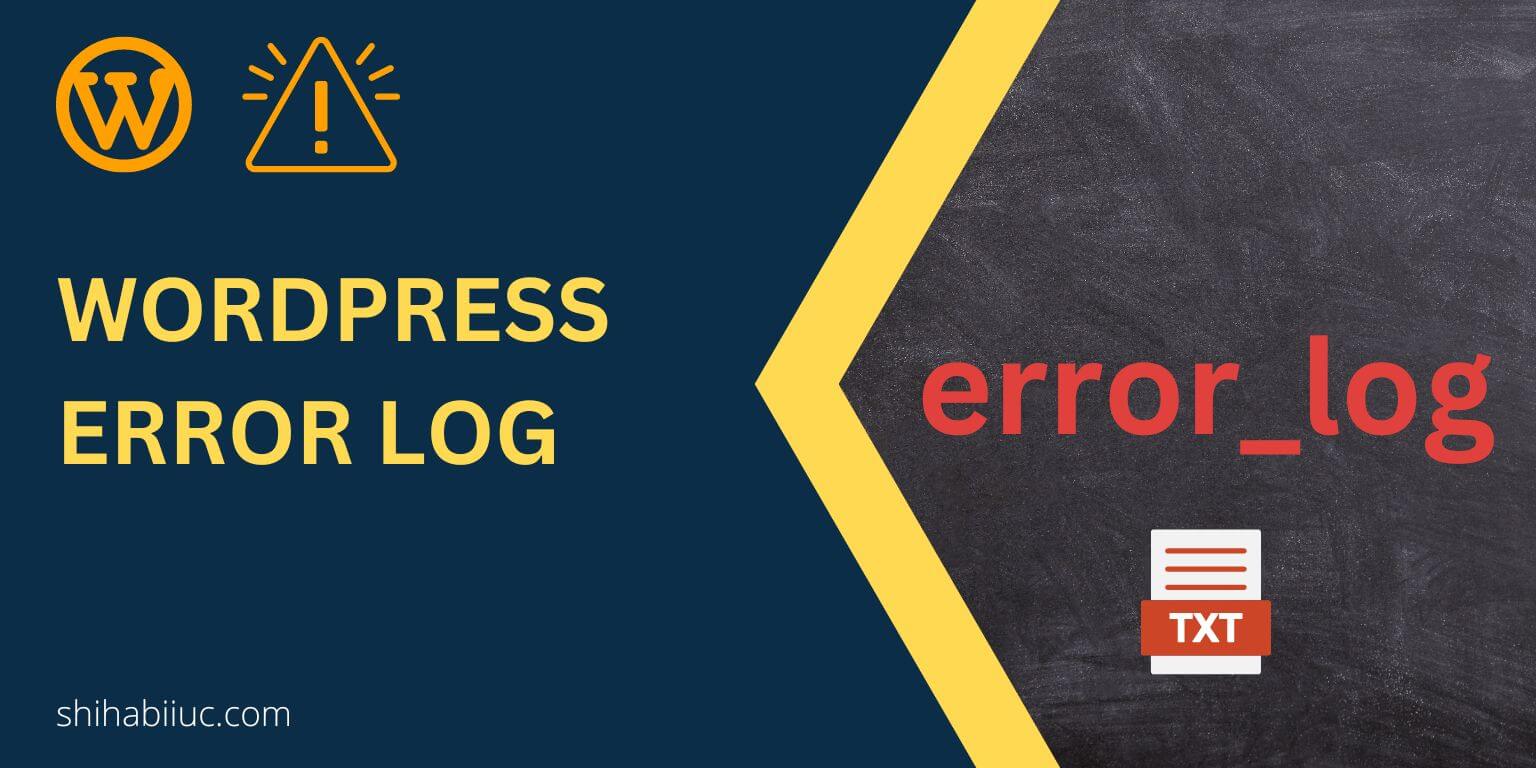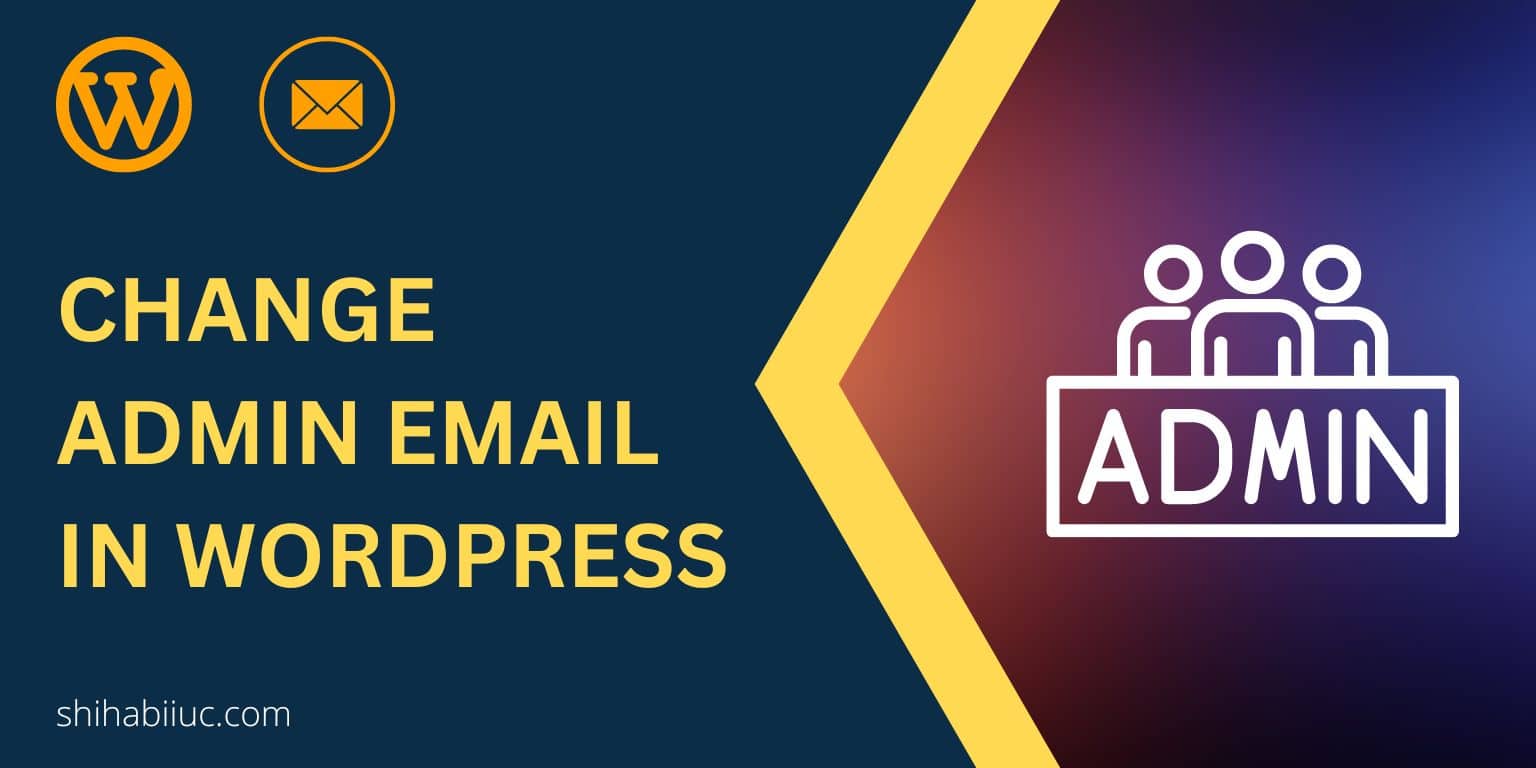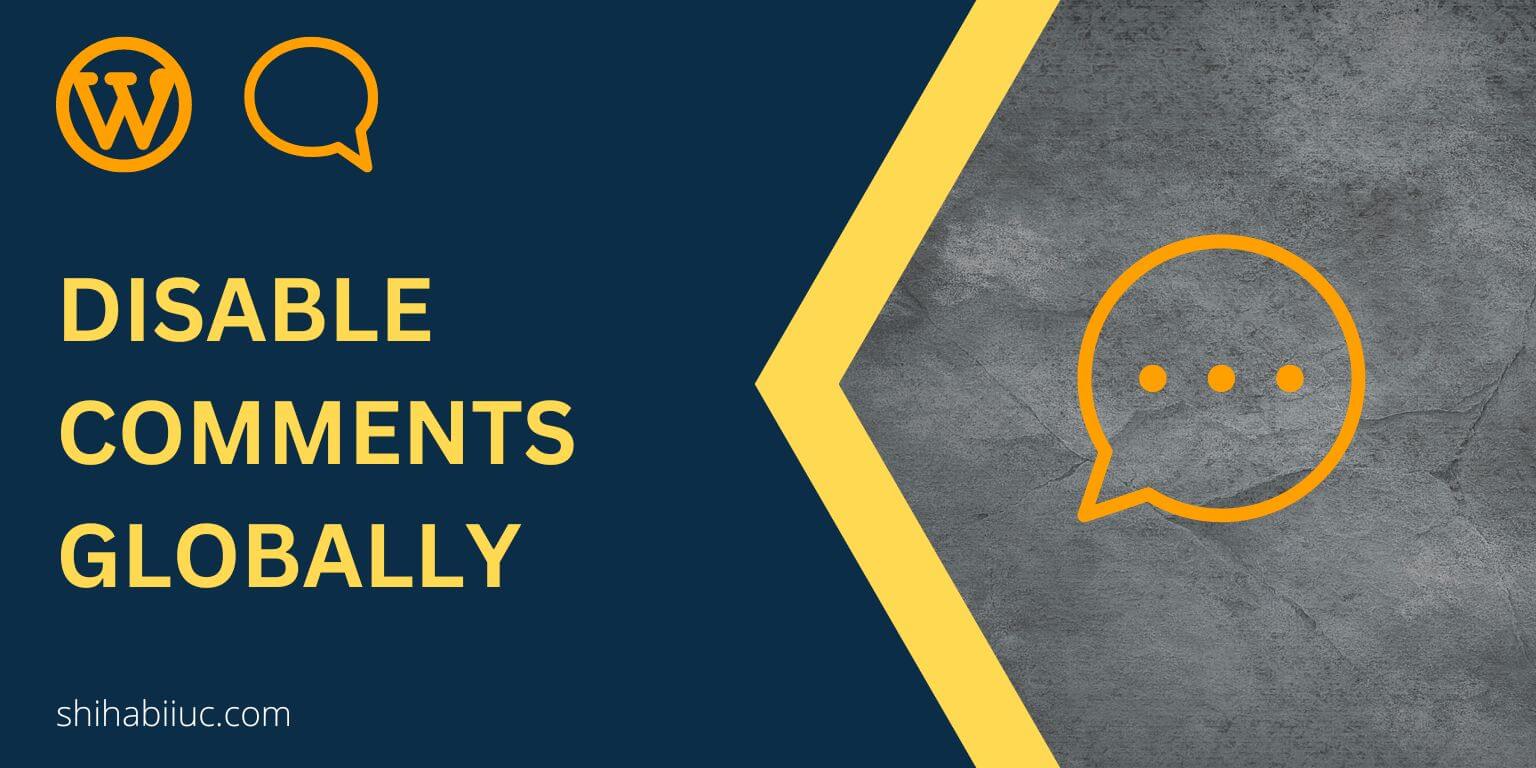
WordPress does not give you a single checkbox to disable comments entirely. But still, you can disable comments entirely.
To do that, navigate to “Settings » Discussion” and do the following two things:
- Uncheck the option “Allow people to submit comments on new posts” under “Default post settings.”
- Check the option “Automatically close comments on posts older than” under “Other comment settings.” and choose “1” days.
See the below screenshot for reference:
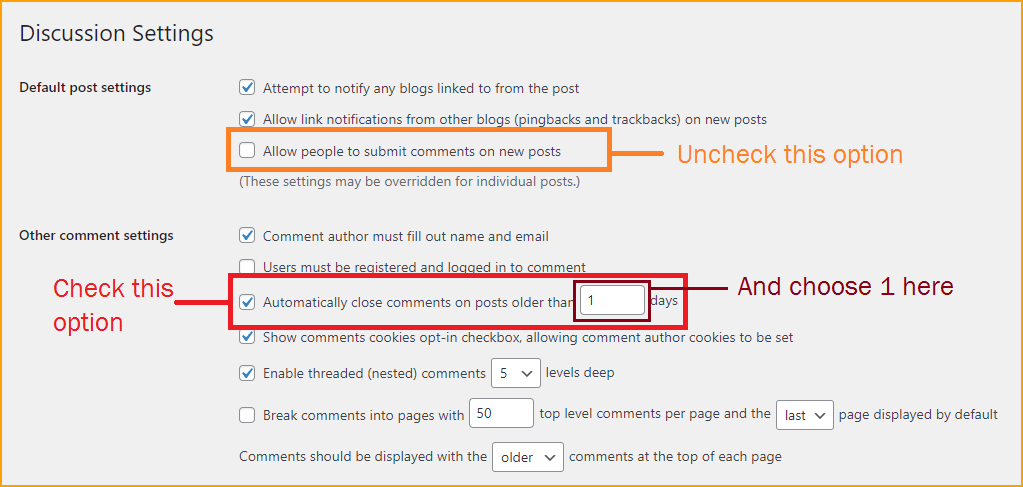
And save your changes.
These settings will disable comments on all of your WordPress posts, and even in old posts that have existing comments.
However, if any posts have existing/older comments, you’ll still see those comments and you need to delete them manually. But if you want to keep them as they are, then you don’t need to do anything.
For those posts that contain pre-existing comments, you’ll see a warning “Comments are closed.” underneath. If you want to hide this warning/notice, write the following CSS to your theme:
#comments .no-comments {
display: none;
}Comments are disabled by default for pages. So I will not go for any further explanation on it.
Another way to disable comments on WordPress
You can create a blank “comments.php” template in your theme to disable comments. To do that, create a file with the exact name in your theme like this:
<?php
//comments are disableYou need to create the “comments.php” file in the same directory where the “functions.php” file is located.
There are other ways you can disallow comments and even you can use a plugin for it. There are a couple of them.
However, you don’t need to use any plugin or write code to disable commenting. Because you can do it very easily from your WordPress dashboard and using the built-in features.
The first method is the super easiest to do it.
Should you disable comments?
I don’t think so. Because comments help your blog engage with your readers. They can share their feedback and ask you questions for clarity. And even helps the readers to cooperate.
Mostly, people want to disallow comments when they receive lots of spam comments. However, disabling commenting is not the proper solution to spam protection. At least, you should not stop your real readers.
But if it’s you who is fighting against spammers, see another post to learn how to protect your blog from spam comments.
Conclusion
In this post, I explained how you can disable comments on your WordPress website. Also, I linked to other resources so you can block spam commenters.
See also: Disable pingbacks, block spam comments.
If you still have any questions, let me know in the comments 🙂