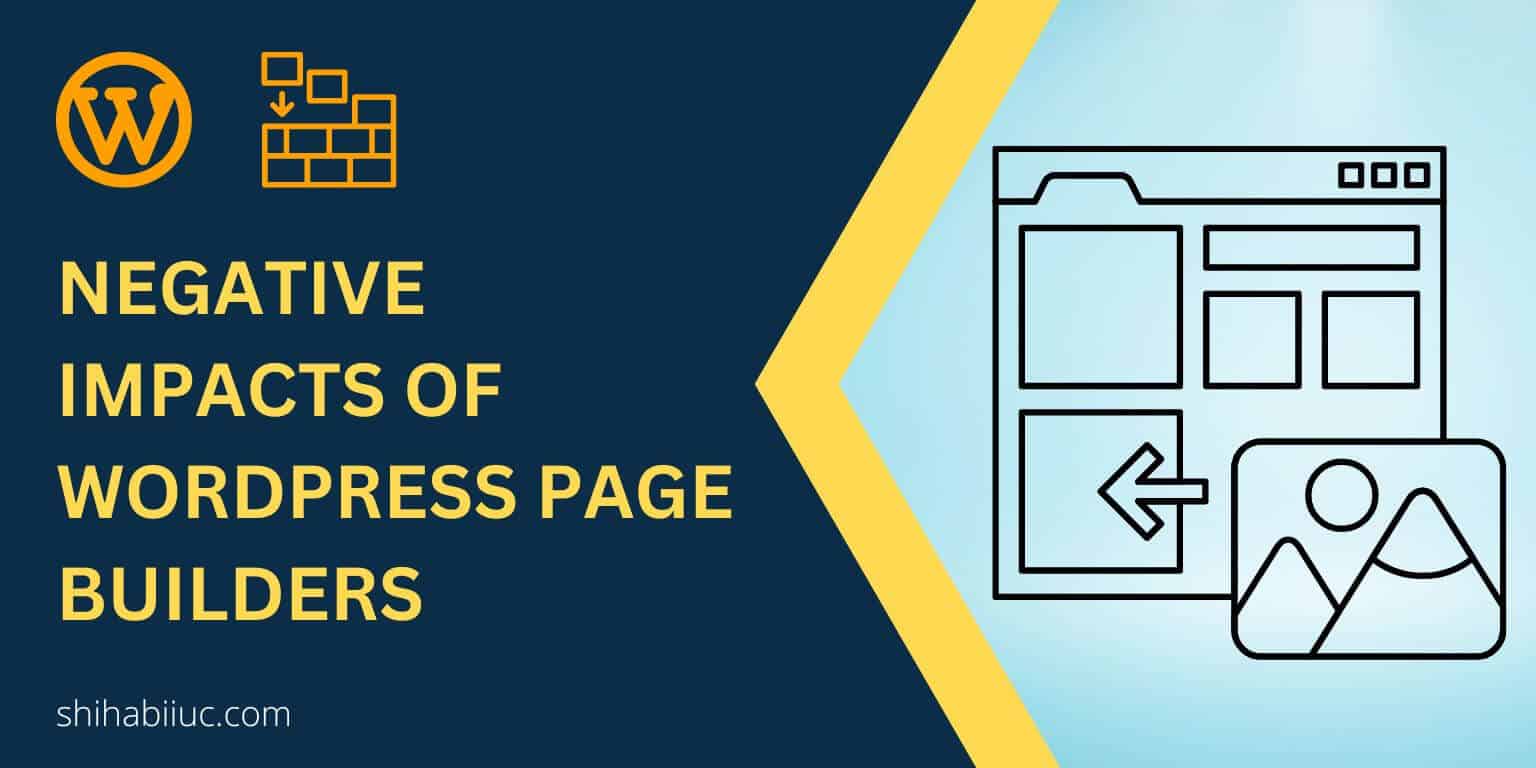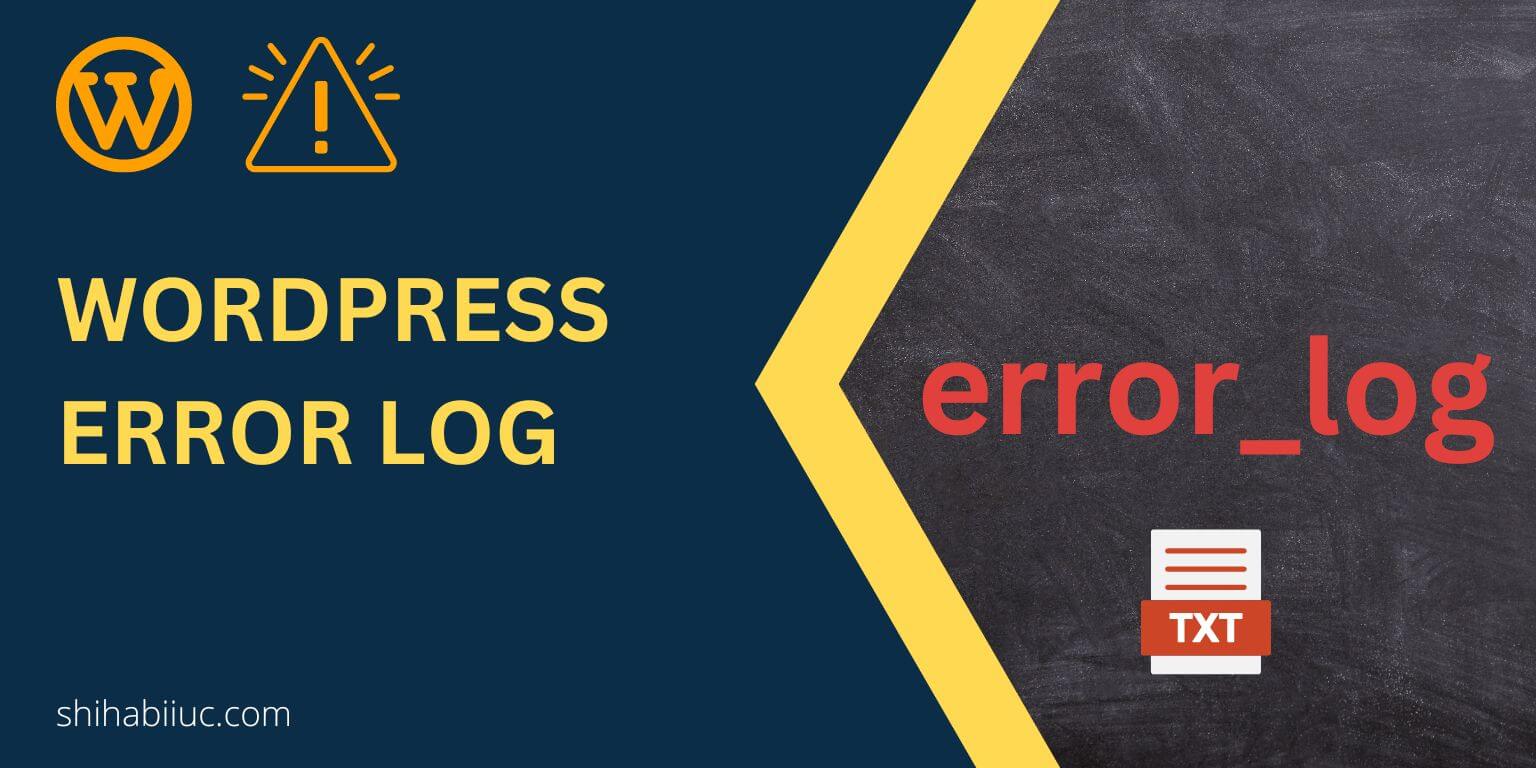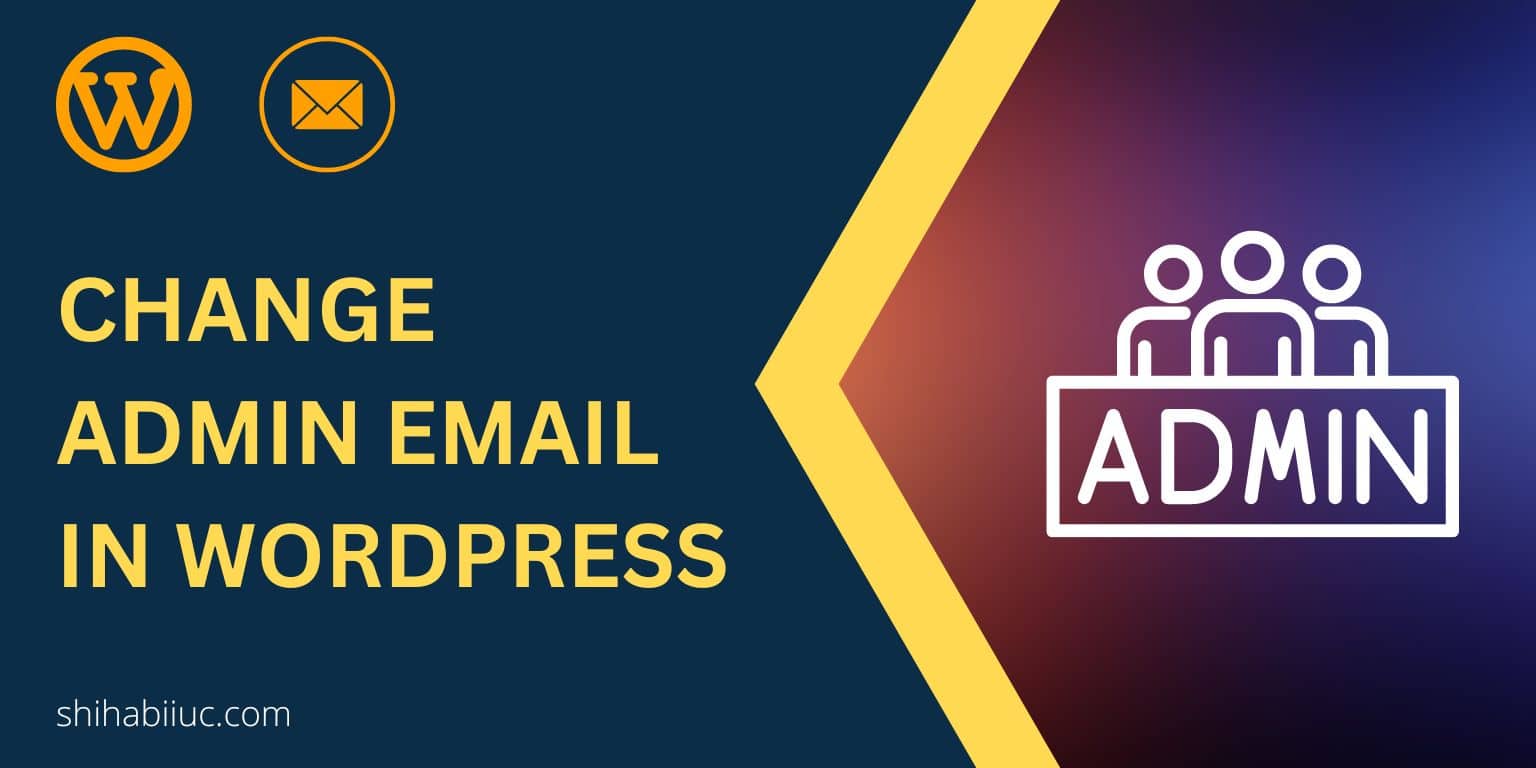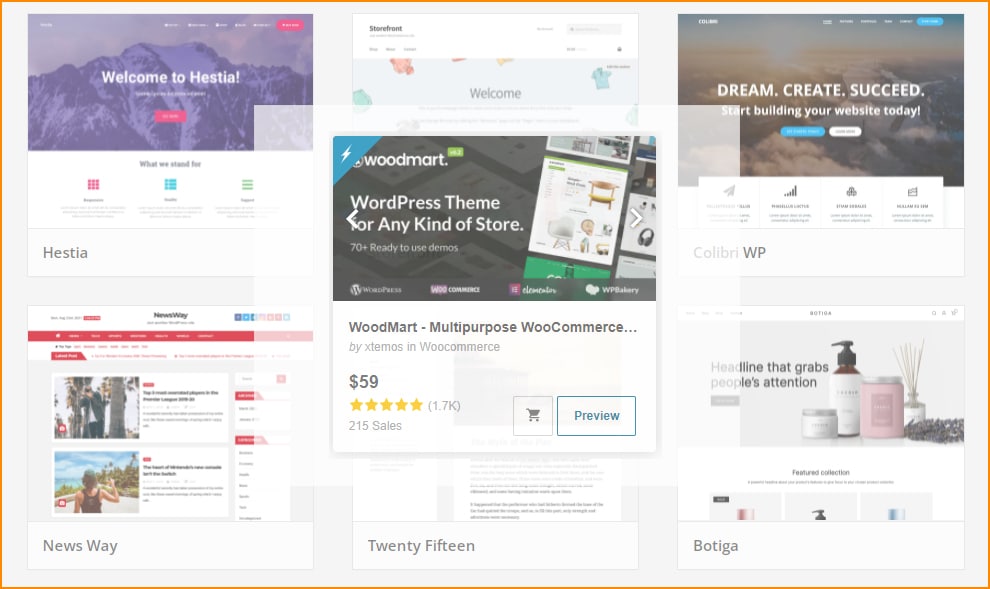
To install a WordPress theme, follow these simple steps:
Step 1: Navigate to “Appearance » Themes”
Login to your WordPress dashboard and navigate to “Appearance » Themes.” See the picture below.
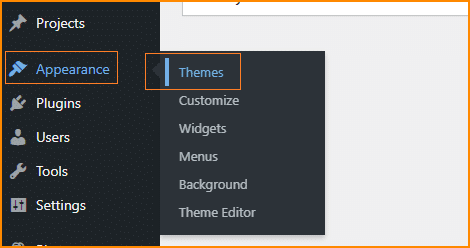
Step 2: Click on the button “Add New”
Click on the button to install a new one. See the image below as a reference.
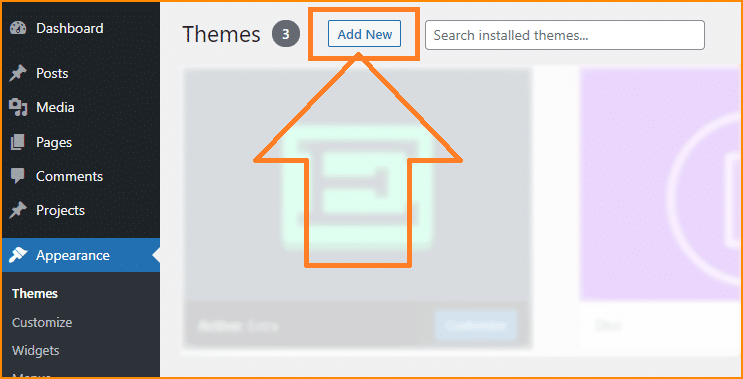
Step 3: Search for the theme you were looking for
Type on the input field to search. See the screenshot below as a reference.
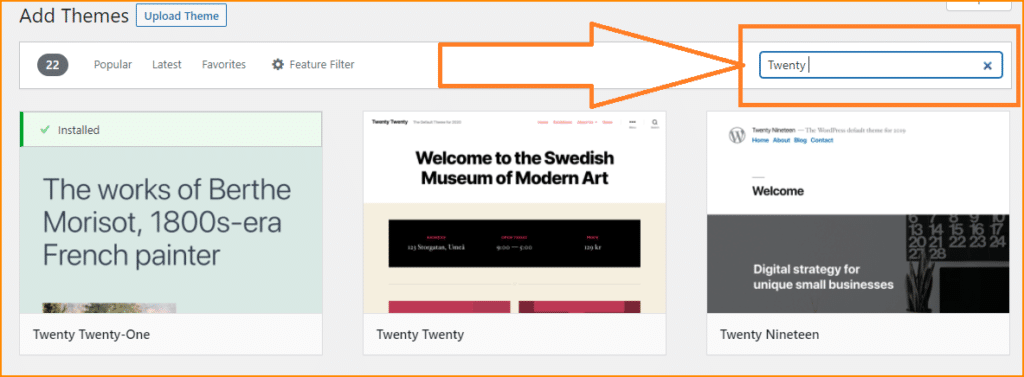
Step 4: Install your desired theme
Once you find the desired theme, click the “Install” button. See the screenshot below.
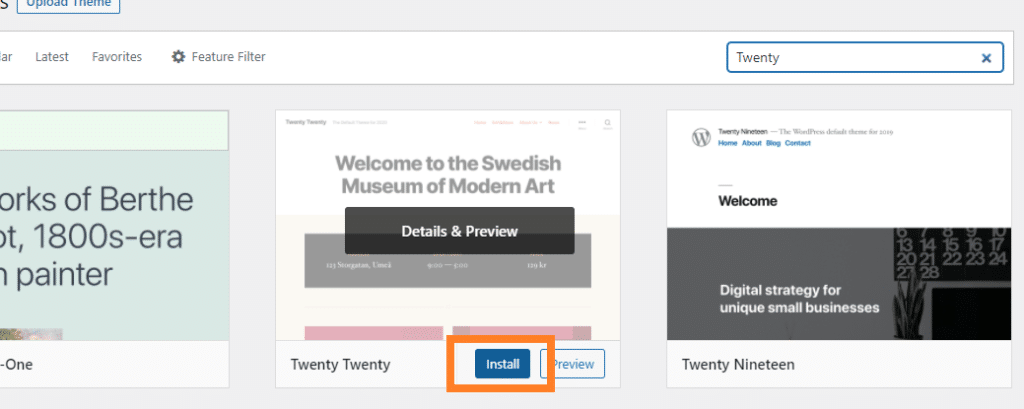
Step 5: Activate
After installing, you’ll find a button to activate the theme. Just click on it to activate. See the screenshot below as a reference.
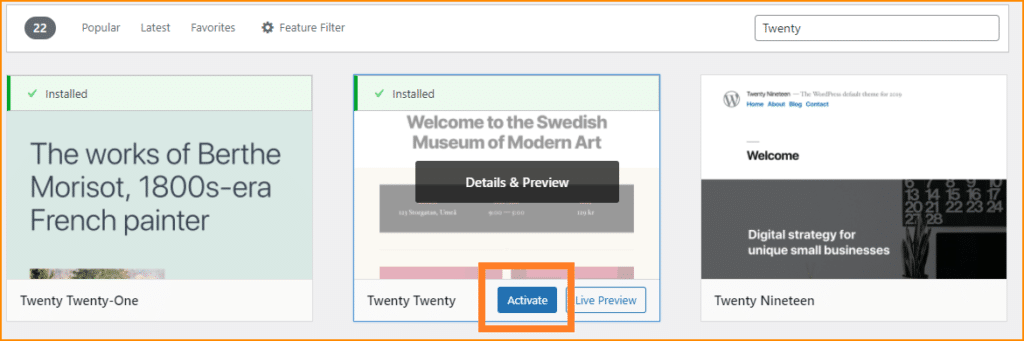
That’s it.
All the themes on the WordPress repository are free. So you can use them for free. But if purchased a premium one from 3rd party marketplace, then you have to upload it (instead of searching).
How to upload & install a premium theme?
Installing premium themes is also very similar to the above method. Follow the first two steps above and do the following:
3-b. Click the button “Upload Theme”
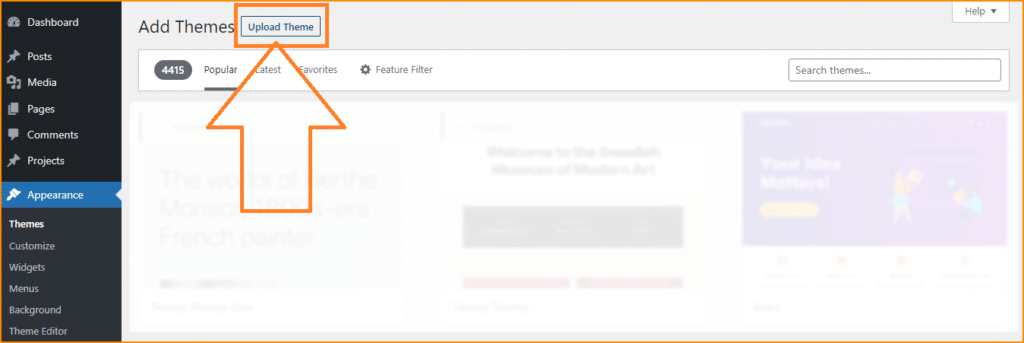
4-b. Choose the file and click the Install Now
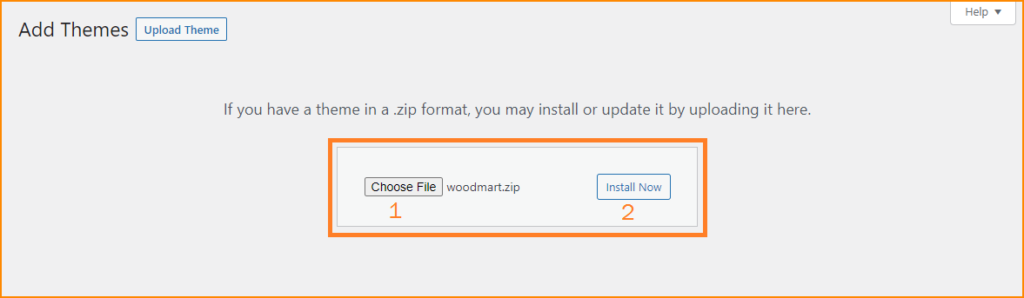
5-b. Activate
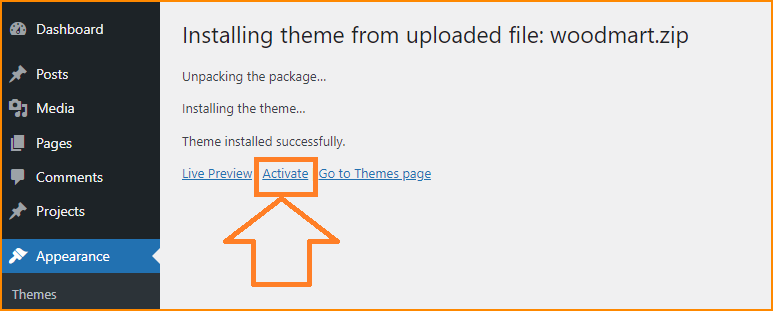
That’s it for uploading, installing & activating premium themes into WordPress. You can also follow the same process to install any custom-made theme. Just make sure you make a ZIP of the folder before uploading via the WordPress dashboard.
How to delete WordPress themes?
Navigate to “Appearance » Themes” and click the theme that you want to delete. In this example, I want to delete the “Twenty Nineteen” theme. So I will click it first.
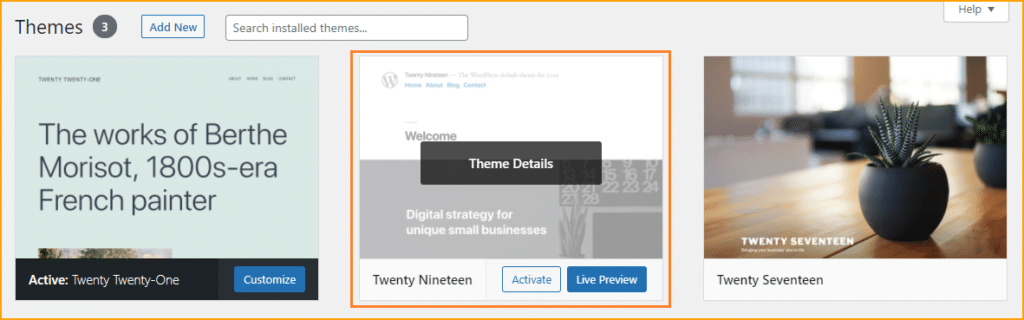
Once it expands, you’ll see a “Delete” link/button on the bottom-right edge. Click the “Delete” button.
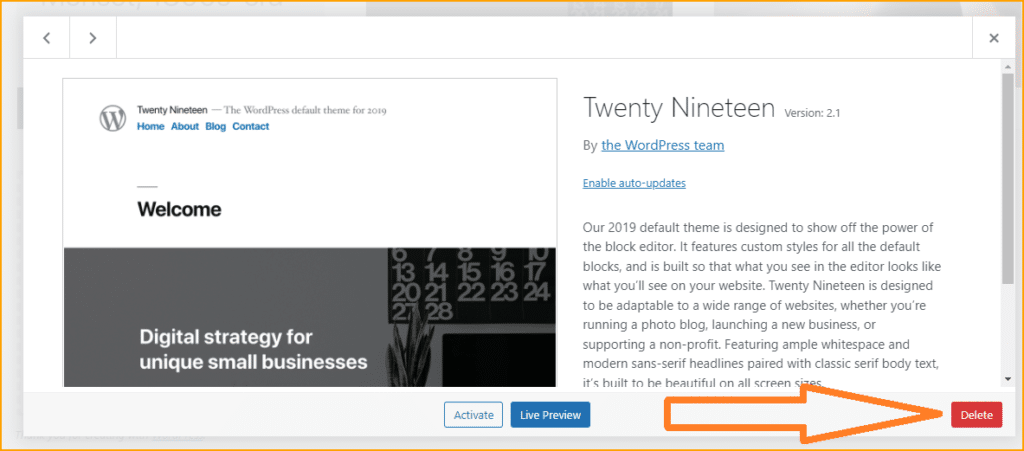
Note that WordPress will not allow you to delete any active theme or any parent theme whose child is currently active.
If you want to delete a theme that is currently active, then (switch your theme) activate another one in order to delete the desired one.
Now you know how to install a WordPress theme and how to delete it. If you still have any confusion, please let me know.