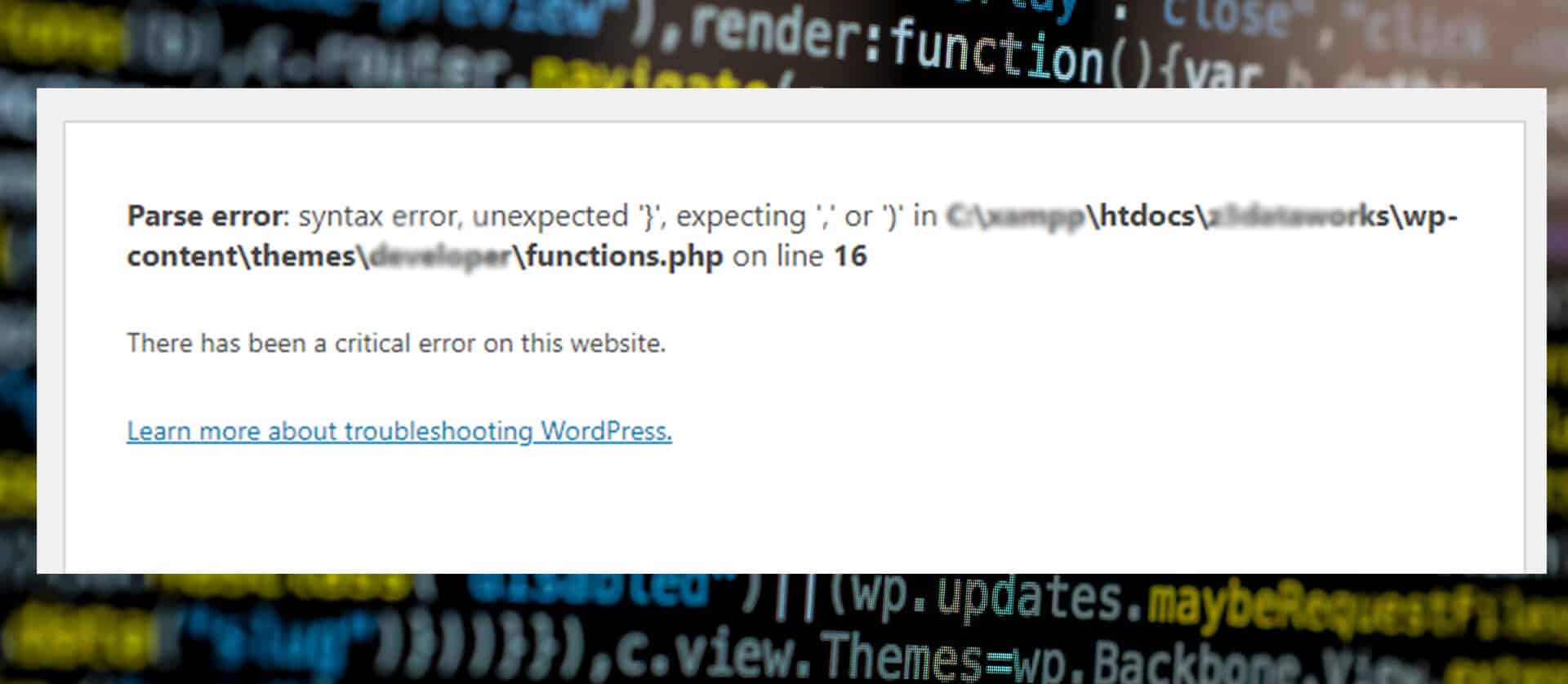
This question may have been in your mind whenever you are working on computer programs. Well, it is the error that occurs in the source code of a computer program known as a syntax error. And it can occur due to mistakes in your code. For example- if you do not put a semicolon end of a PHP tag, or you put more than one bracket after a function, it can result in a syntax error.
The computers are very strict in the syntax of a programming language, and any mistake in the syntax will hamper the correct compilation of the programs. If you have misspelled any word or missed punctuation in your code, this can also result in a syntax error.
And even, a few programming langs (like JavaScript) are case-sensitive. That means if you mess up with lowercase and uppercase letters that will also cause issues.
In WordPress (a CMS) a syntax error is generally known as PHP Error.
Causes of Syntax Errors
What causes a syntax error in WordPress?
When you incorrectly paste the program code, it can give you a syntax error. Like if you have missed some portion of the program code while copying, or maybe you put more than one closing tag to the end of the code.
The open tag for PHP is “<?php" and the closing tag is "?>“.
Copying and pasting a chunk of PHP code including an open tag within your existing code will cause a syntax error because you already have the opening PHP tag ( <?php ). There is no need to put an open tag if you are copying and pasting the PHP code in the existing code. This is just an example.
But if you copy and paste the code after a closing tag, you do need to include the opening tag again.
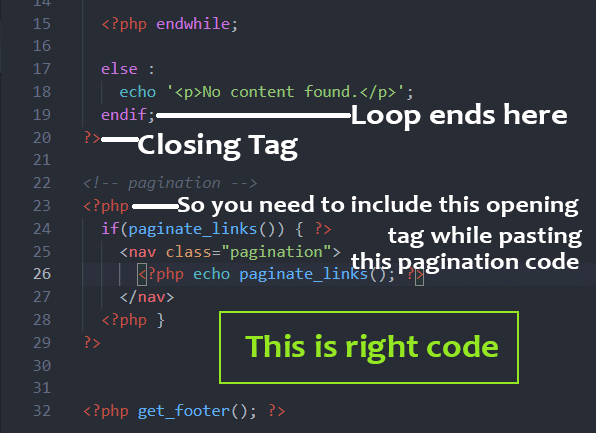
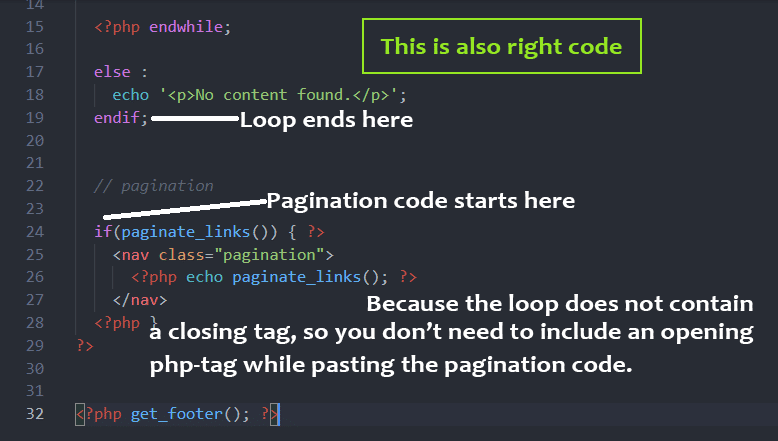
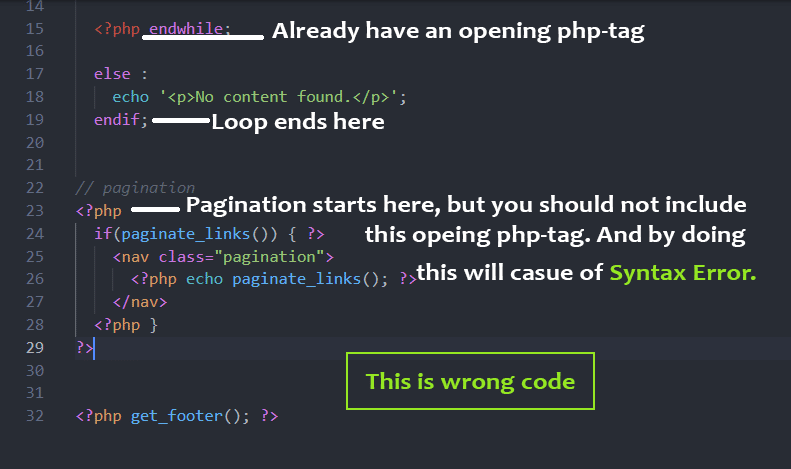
You can get syntax errors in WordPress when you edit the themes. In this case, you most probably know about the problem or where it is occurring. Making changes in the “wp-config.php” file can help you locate the errors. Open the file and line around 80, you will find a line “define( ‘WP_DEBUG’, false )“, just change this line to “define( ‘WP_DEBUG’, true)” and hit save. By enabling this debugging, the web browser will help you to locate the error.
The file “wp-config.php” lives in the same directory as the WordPress system files live (wp-admin, wp-content, wp-includes).
Note: It’s not a good practice to enable this option on the live site because you should not show the code error to your visitors. So once you fixed the issues, edit the config file again and disable the debugging option, and hit save “define( ‘WP_DEBUG’, false ).”
You can also get a syntax error while installing or updating a plugin. The reason for this may be that the extension is not suitable for your current WordPress version, or there may be some other issues.
Why do I need to fix the syntax errors?
Now that you know what is a syntax error? Let’s see how to fix it. If you have even one syntax error in your website, it can stop your site from working resulting in a blank page or display of an error message. It will, in turn, result in the worst user experience. It will affect the traffic on your website, and your website will get lower Search Engine Optimization (SEO) rankings.
Syntax errors are necessary to take into account especially when you do not know website codes. But luckily, there are simple solutions for most of the syntax errors.
How to fix WordPress syntax errors?
To fix the syntax errors, you need to either remove or correct the code which contains the error. For this, you need to have access to the file that has the problem. You can use the File Transfer Protocol (FTP) client to access the source code.
You can use FileZilla. Make sure to connect through Secure File Transfer Protocol (SFTP), which is more secure than FTP. In this way, the data you transfer is encrypted.
You can find the Host, Username, and Port in your hosting account & under the ‘FTP users’ option.
Open the FTP client and log in. After logging in, you will see folders like “wp-admin, wp-content, wp-includes” and other system files.
If you have reached here, enable debugging in “wp-config.php” and know more about syntax errors in your web browser as discussed above.
Debugging helps you in knowing the exact place where the error is.
You have to add the snippet of code written down here in your wp-config.php file:
define( 'WP_DEBUG', true );After saving your file, refresh the website, and you will see a string of text telling the error location with file, name, and line number. You can now fix all the syntax errors that you see. Disable debugging after fixing syntax errors because, in live websites, it is not recommended to turn on this feature.
How can I fix the syntax error caused due to improper editing of themes?
If you get syntax errors due to improper theme editing, use FTP/SFTP to access the file system and go to the wp-content/themes folder. In the activated-theme folder, find the file that has the error.
Correct all the errors. If the error occurs due to the pasting of code snippet, restore the original version of the file by deleting your edits.
Use the code editor to find the error if you do not figure out what is causing the problem. After correction, open the URL of your website in a browser. See whether your site is running properly or not.
Code editors such as Sublime Text, Atom, and many more are available online. Hopefully, you are already using any one of them. Look if your code editor indicates an error for missing or extra opening/closing tag or anything else. Also try to indent your code properly and indentation also helps to look at your code more clearly.
Most code editors indicate an error with a highlighted color.
How can I avoid syntax errors on my website?
Avoid using back-dated code, themes, and plugins. Try taking a backup of your website regularly for safety precautions. Connect your website with any third-party application that will inform/email you about any problem. Check your website regularly so you will notice anything before your visitors inform you. You should delete unused plugins or that is not required. It will not only help you to avoid syntax errors but also help you for better web security.


