To find the tracking code of your Google Analytics property, follow these 4 steps:
1. Login to Google Analytics
Login to your Google Analytics account and select the right property (if you have multiple properties). You’ll find the option in the top-left corner. See the screenshot.
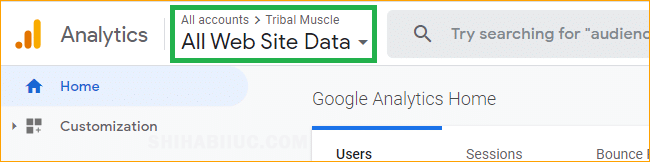
2. Navigate to Admin menu
On the bottom-left edge, you’ll see a link (menu) called “Admin.” Click on it (see screenshot).
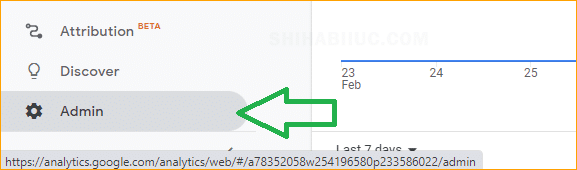
3. Click on the Tracking Info
In the second column (property), click on “Tracking Info” (see screenshot below).
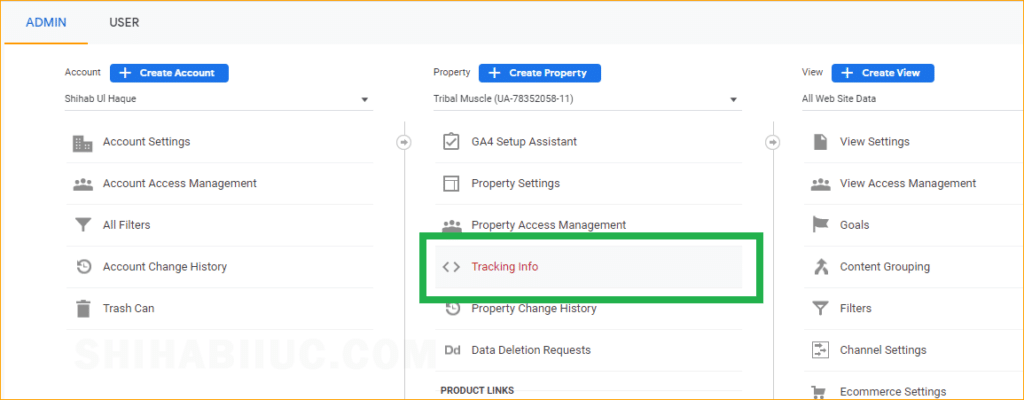
And then click on “Tracking Code” in the dropdown menu. See the screenshot below.
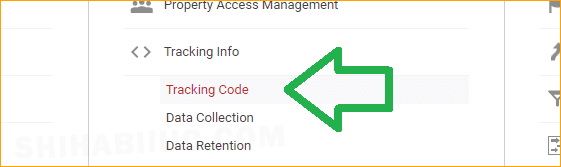
4. Grab your tracking code
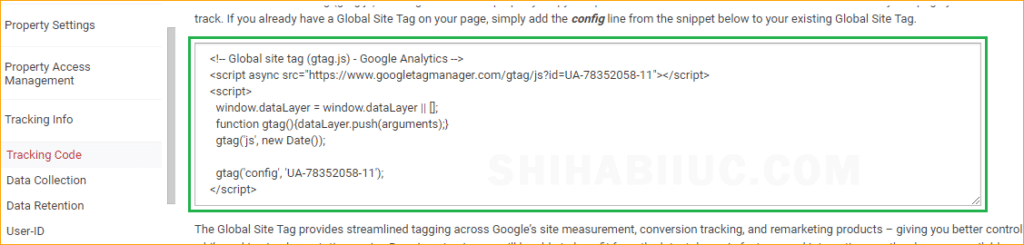
After you click the link (tracking code), it will expand and show you the tracking code. Now you can copy the tracking code and paste it into the <head> of your HTML file. That’s it!
FAQ
Follow the same steps mentioned above and you’ll find the tracking ID just above the tracking code.
No, it’s free. A single Analytics account can contain 100 properties.
In between the head tag of your HTML file. And Google suggests pasting the code as the first item of the head tag.


