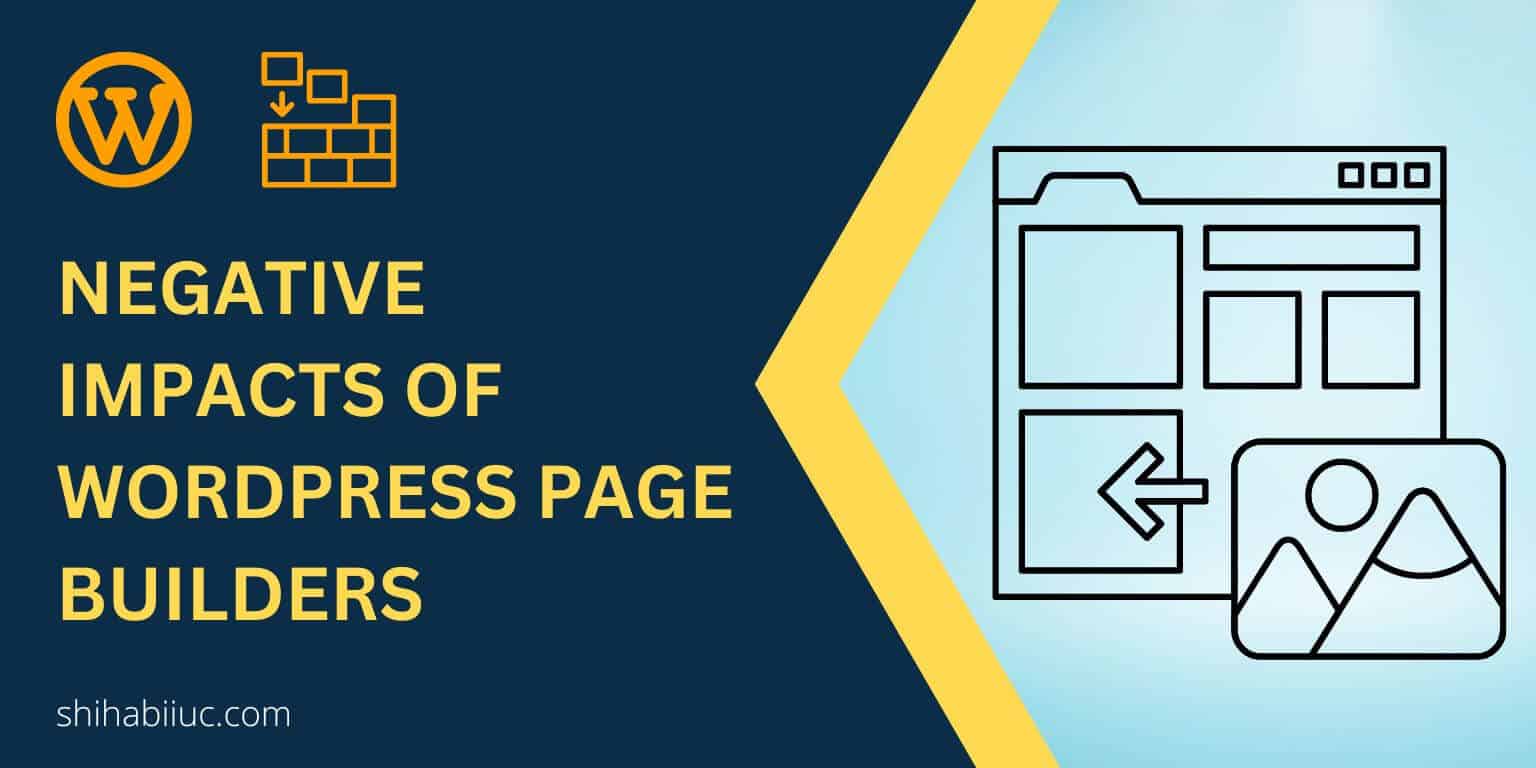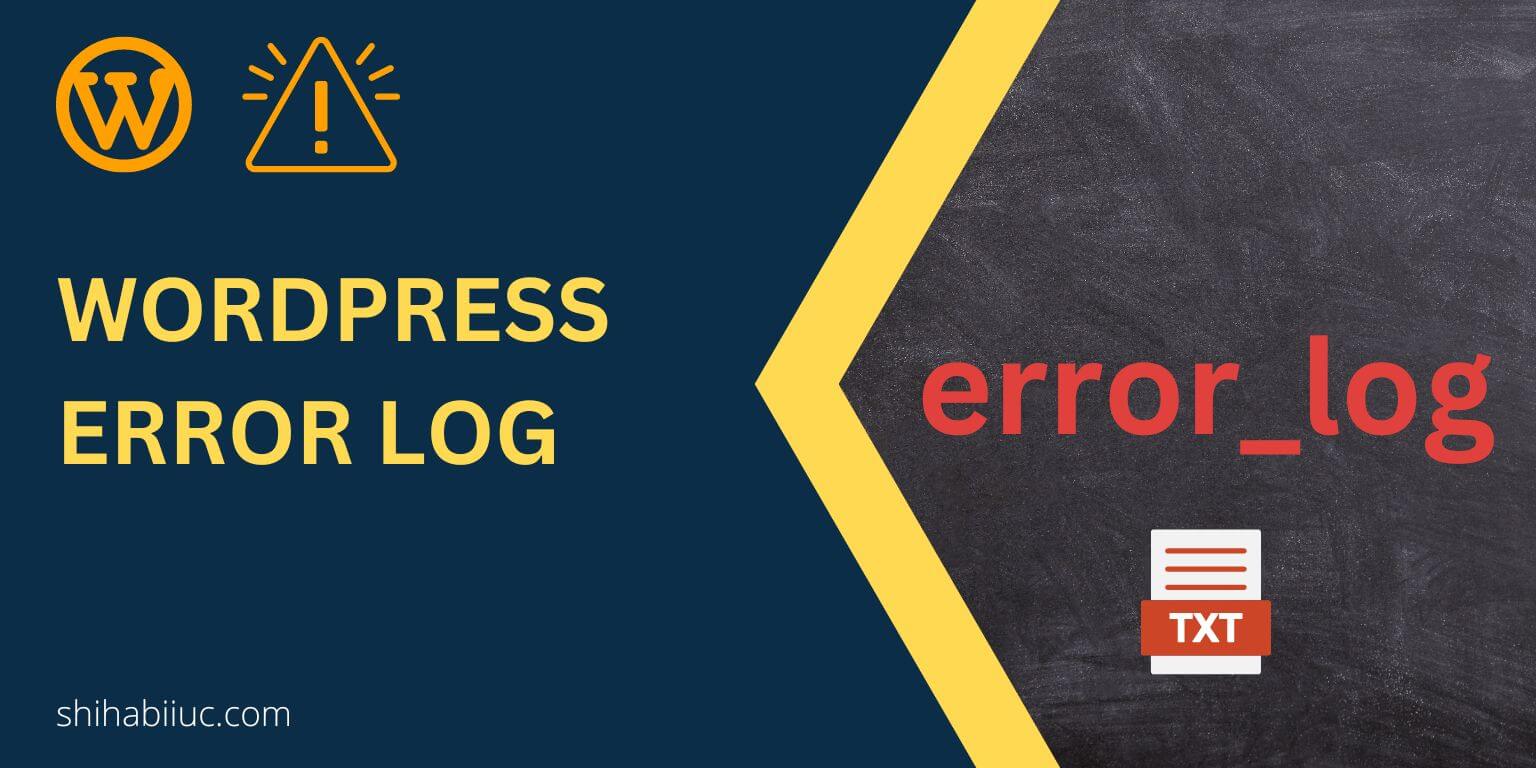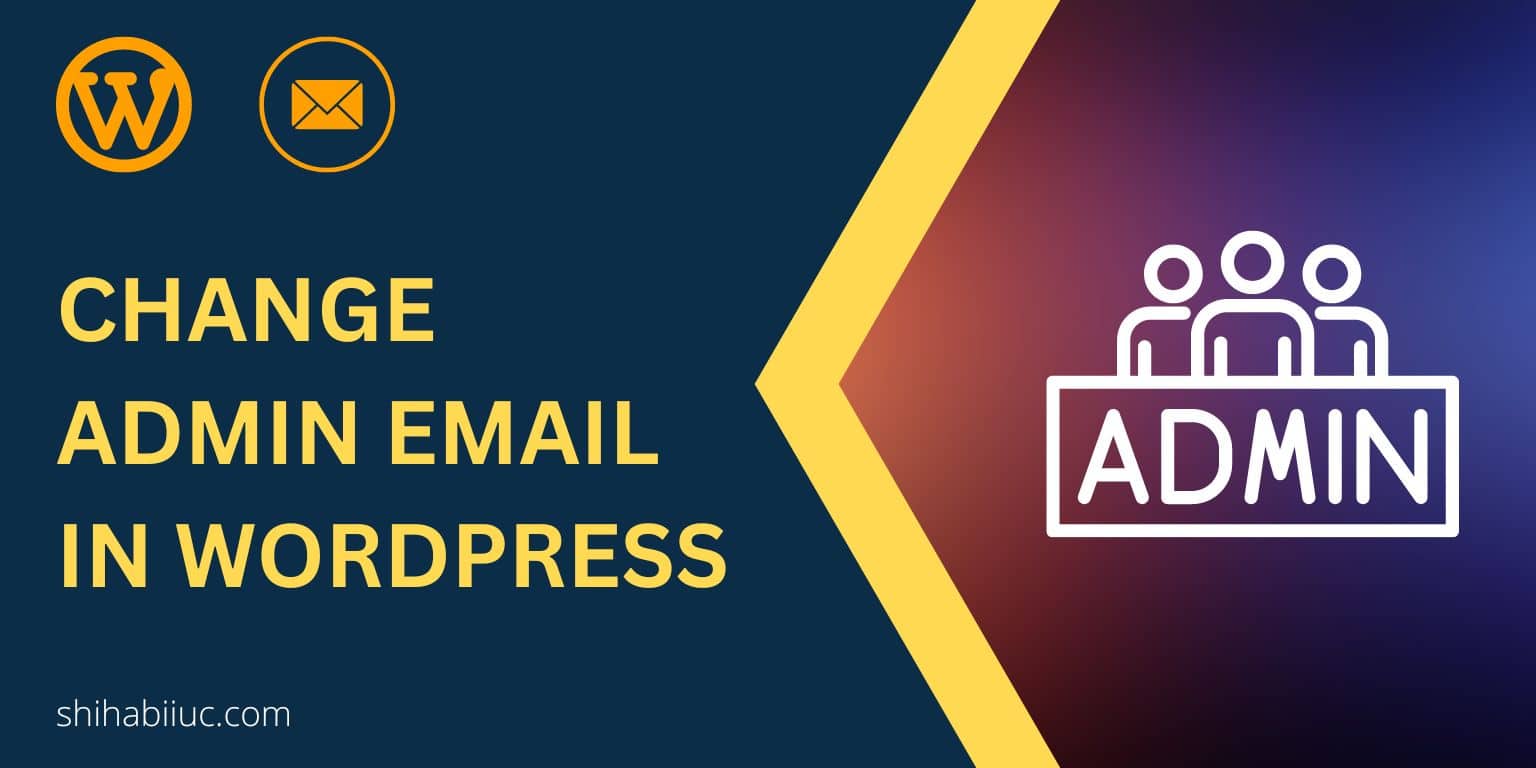Navigate to “Settings » Discussion” and look for the first section “Default post settings.” Once you find that, uncheck the first option “Attempt to notify any blogs linked to from the post.” And “Save Changes.” It will disable/stop all the pingbacks on your WordPress website/blog posts.
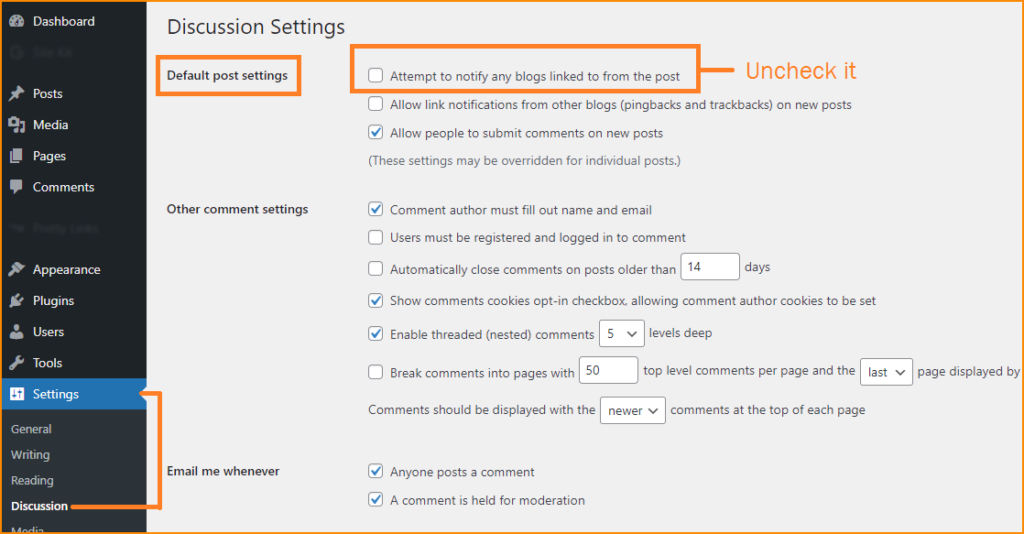
Pingbacks are the internal (also external) linking notification that shows in your “Comments” section/menu on the WordPress dashboard. It tells you that one of your blog posts has been linked with another.
Pingbacks are not a bad thing but it’s annoying. Because every time you make an internal link, WordPress will notify you both in the dashboard and via email.
Also, pingbacks are confusing on your WordPress comments because general public comments and pingbacks stay in the same link on your dashboard. Sometimes it’s difficult to sort out the reader’s comments among pingbacks.
So, you can disable or stop self-pingbacks on your WordPress blog. It will not hurt your SEO in anyways.
There are other ways you can stop or disable self-comment notifications or pingbacks. For example- you can also use a plugin or write code to disable the notifications. But I prefer to disable the pingback option via the WordPress dashboard. Because it’s a built-in feature & easy to do. So why bother writing code in your “functions.php” or use an unnecessary plugin?
I believe, this post helped you to disable pingbacks on your WordPress website in a minute. But if you still have any confusion or question, let me know.