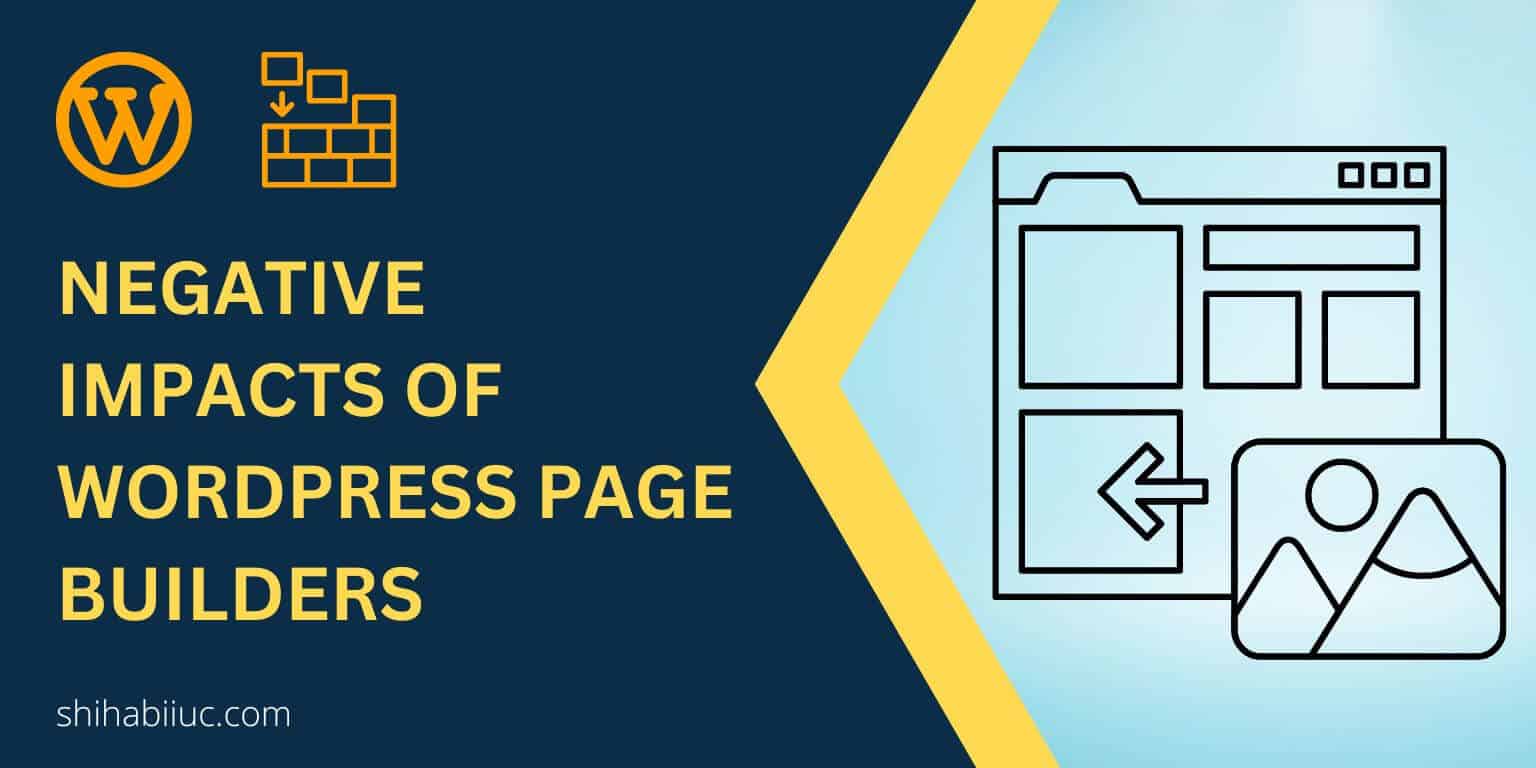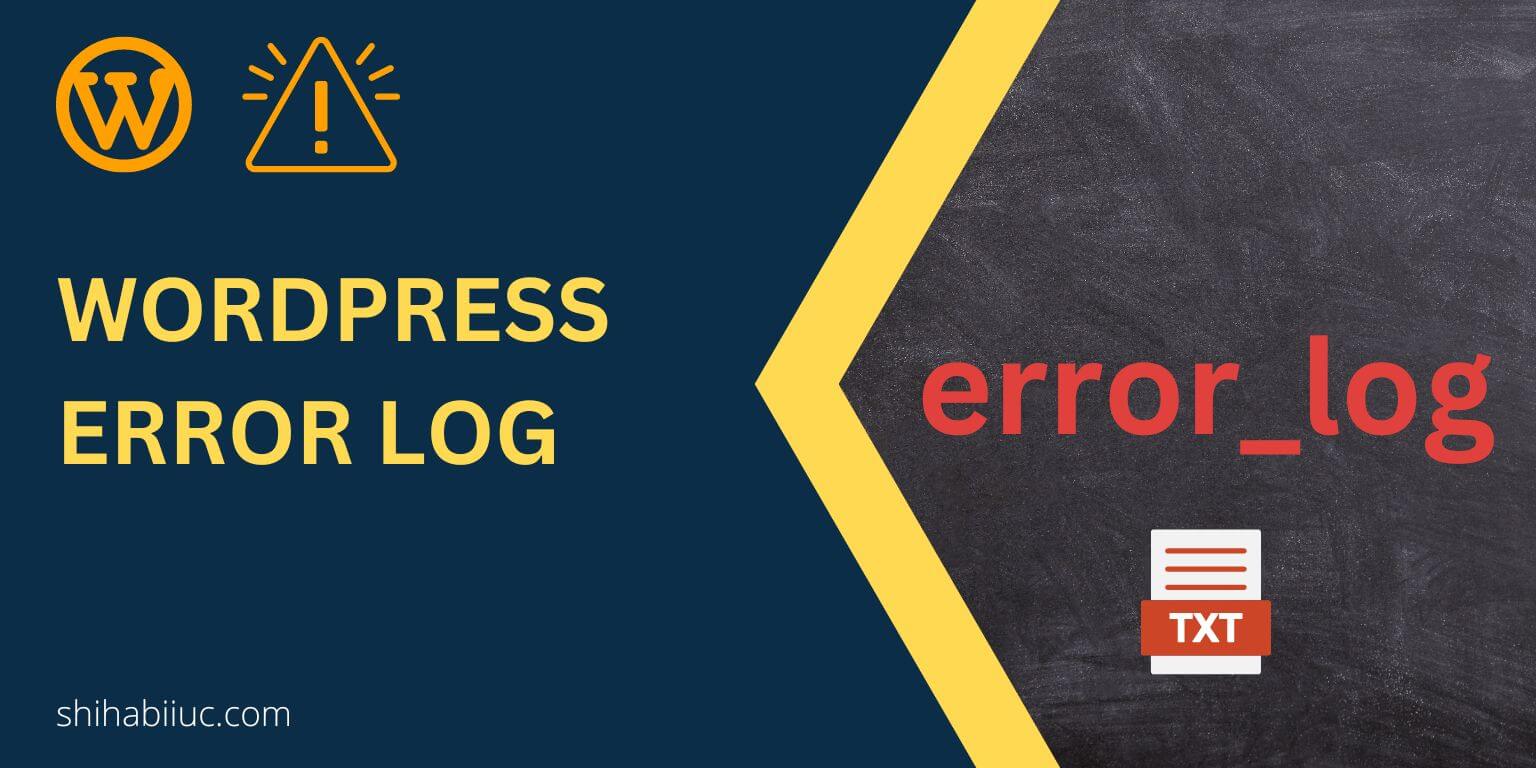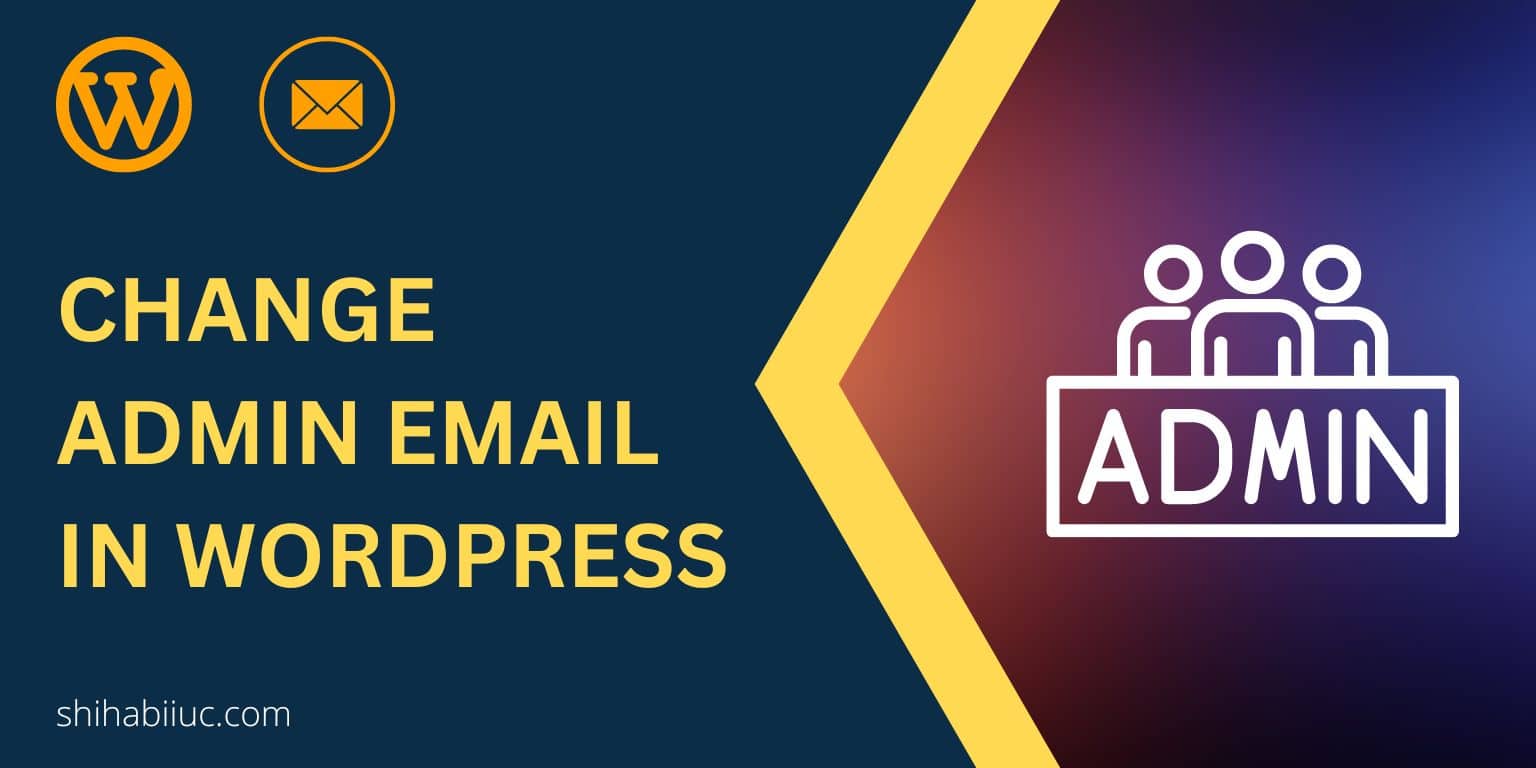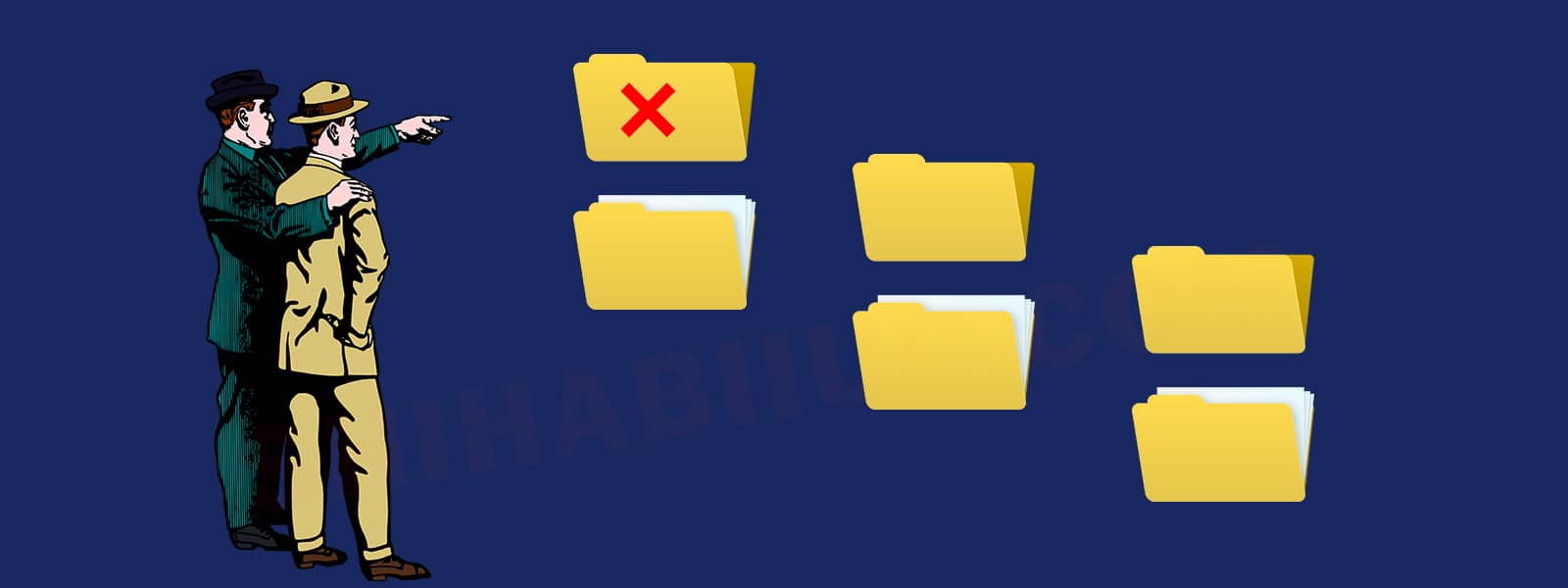
Destination folder already exists error occurs only when there is a folder with the same name as the theme or plugin that you’re trying to install. To fix the error follow the three simple steps below:
Step-1: Login to your hosting
Login to your hosting/cPanel. If you don’t have access to the hosting then you can also use FTP. Either way, you need access to the file system of your WordPress website.
But if you’re working for a client and if your client doesn’t want to give you access to their hosting, you can use a plugin (File Manager) as the last option.
Step-2: Navigate to the location
The “Destination folder already exists” error shows you a long path of the folder. It’s generally the ‘plugins or themes‘ folder within the “wp-content.”
Whatever the folder that generates the error, you will get clear instructions (path) on the error itself.
Step-3: Remove the folder that already exists
After you found the correct location, you will see that there is already a folder with the same name as the plugin or theme that you were trying to install.
Just remove the folder from your server and go back to your website, refresh it once and try to install the theme or plugin again. You’ll see the error has gone.
That’s it!

Why the ‘Destination folder already exists’ error occurs
The error generally occurs when you try to install a theme or plugin on WordPress.
You may have installed the same plugin or theme in the past. WordPress removes the folder after you remove a plugin or theme.
But in some cases, the system may fail to remove the folder. In this case, if you try to install the same thing, it will find a folder on the server with the same name and throw the “Destination folder already exists” error.
Also, if you manually created a folder with the same name, it may also generate this exact error.
However, now you know both the reason and how to fix it. But if you still have any questions, let me know.