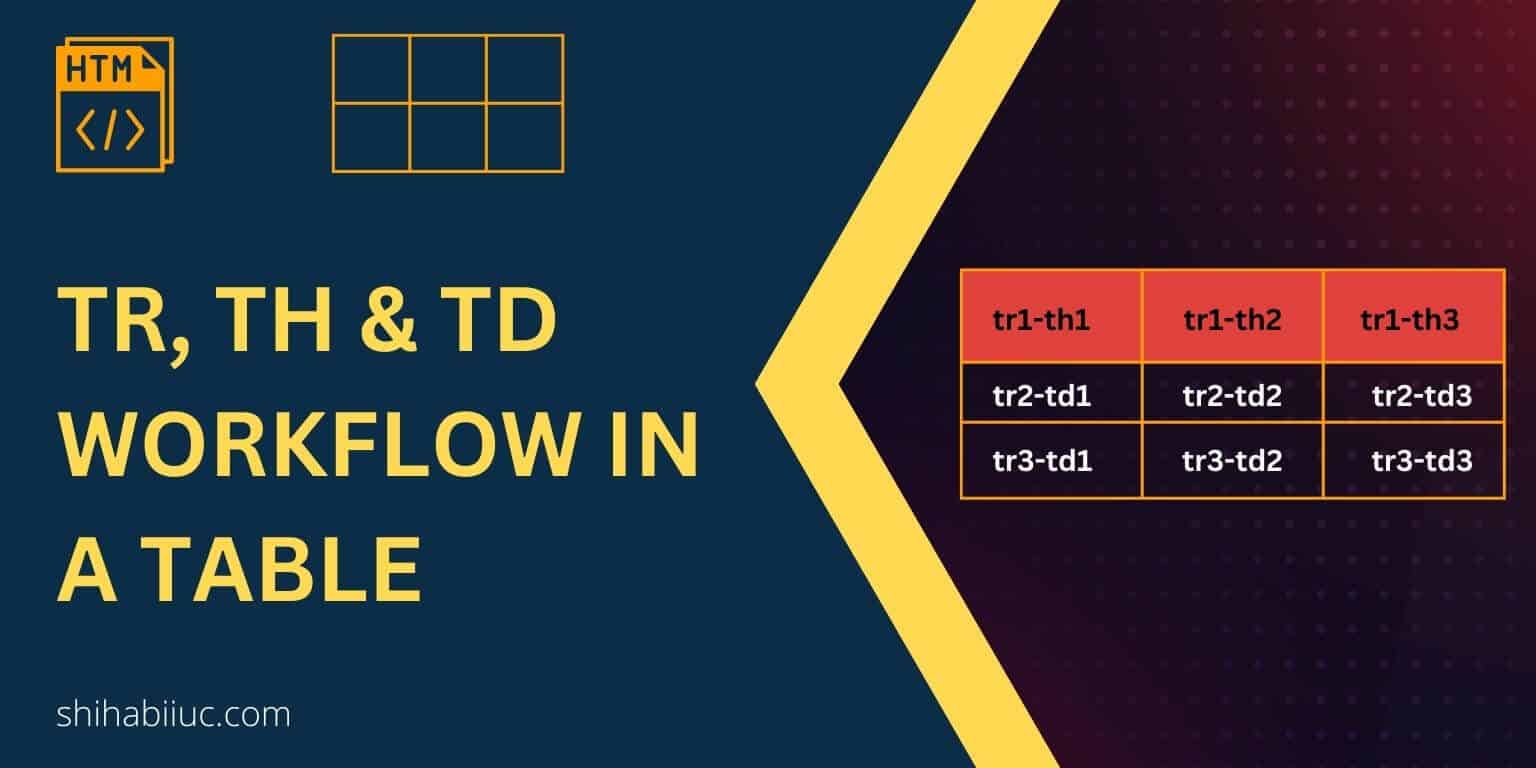
You can create an HTML table using the <table> tag. But only this tag can not create a meaningful table alone.
In order to create a meaningful table, you also need table rows, columns & a header (optional). <tr>, <th> & <td> represent table row, header & data (respectively). There is no <tc> or table column tag. I will discuss more on this later in this post.
In this post, I will not only give you the definition of these table tags but also make you understand how table tags are organized.
<tr> stands for table row. As the name suggests, it represents the table row.
<th> stands for table header. It represents the headings and it’s the first row of the table. However, it’s optional. A table may or may not have headings.
<td> stands for table data. These are the actual data of any tables. However, it can not work alone. You need to wrap it within the table row (<tr>) as you see below.
<tr>
<td>Apple</td>
<td>Bicycle</td>
</tr>To demonstrate the purpose, think of the following HTML markup that creates a table. And this table has 4 rows & 4 columns (including the header row).
<table>
<tr>
<th>Column 1</th>
<th>Column 2</th>
<th>Column 3</th>
<th>Column 4</th>
</tr>
<tr>
<td>Apple</td>
<td>Bicycle</td>
<td>Carrot</td>
<td>Dog</td>
</tr>
<tr>
<td>Elephant</td>
<td>Fire</td>
<td>Giraffe</td>
<td>House</td>
</tr>
<tr>
<td>Ice</td>
<td>Jelly</td>
<td>Kite</td>
<td>Lemon</td>
</tr>
</table>See the output in the screenshot below.
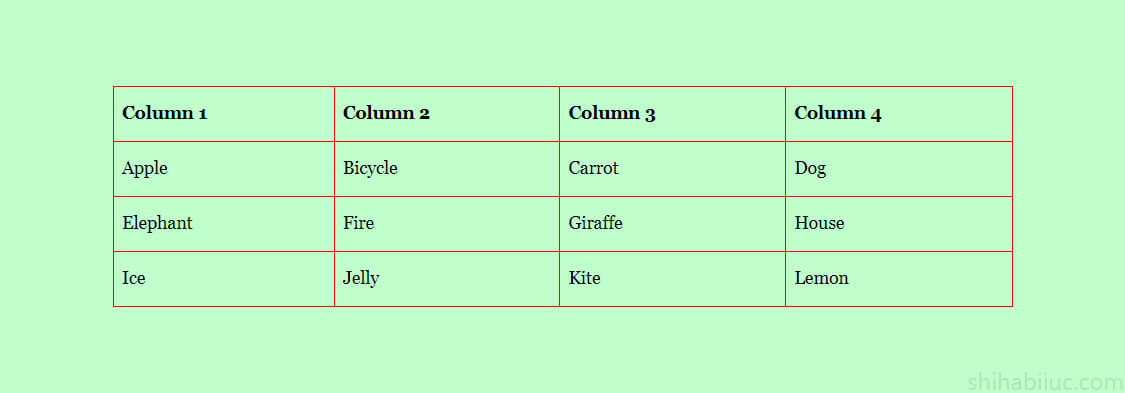
Now the question is how did the above HTML create this table? And how you can create a new table that meets your requirements. To answer these two questions, see the infographic below.
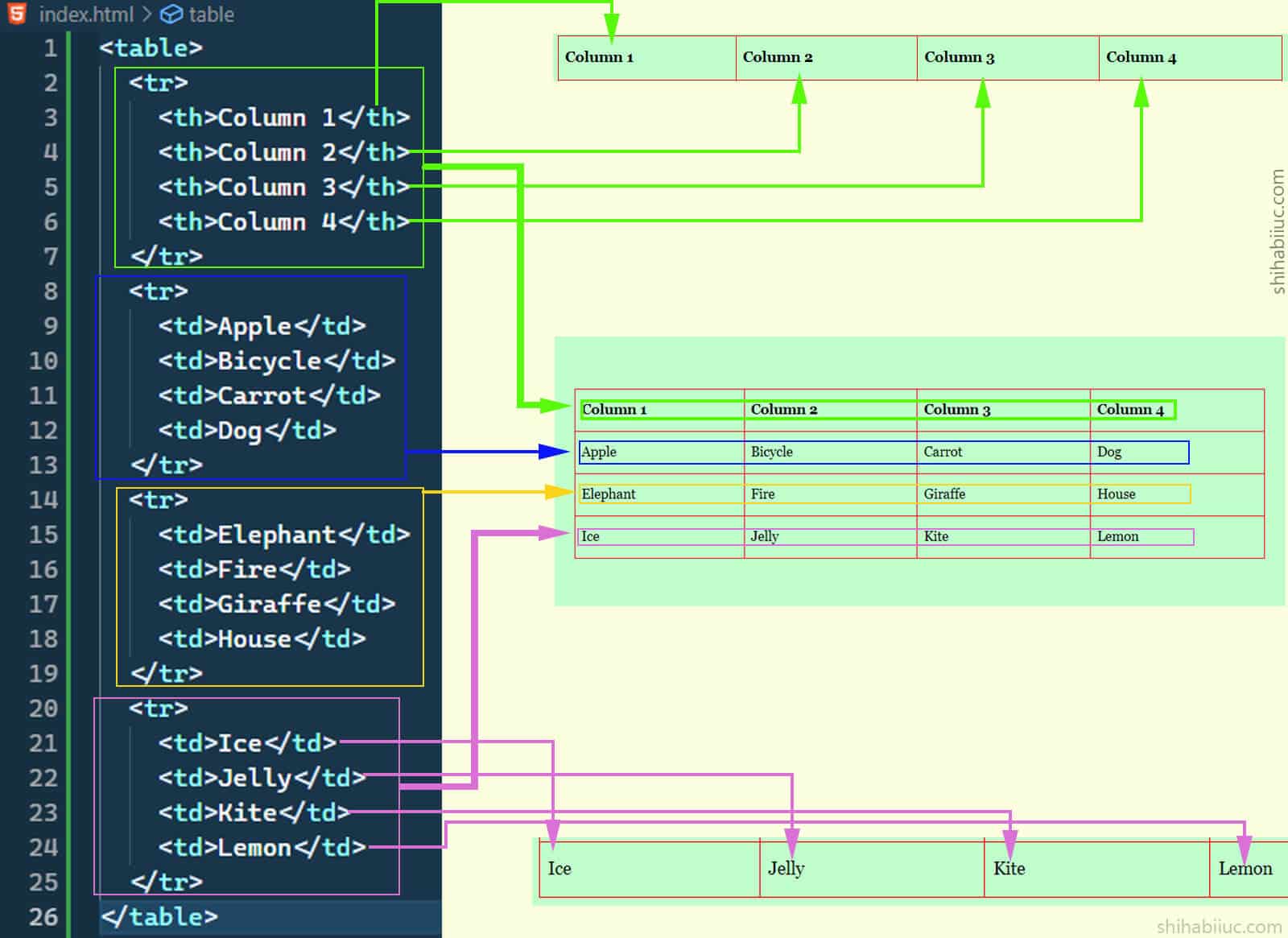
The above infographic is very important in this post. It shows how the table rows & columns are aligned, and how the <tr>, <th> & <td> work together.
A collection of td tags are horizontally aligned and those are not aligned vertically or column-wise. In a table, the tr (rows) tags are stacked one after another. The first tr tag (row) comes first, the second tr comes second, and so on and so forth. And the td and th are horizontally aligned within the tr tag.
Thus why the columns are created automatically. All first td tags (within tr) will fall under the first column and their serial will be based on their wrapping tr’s index. In the same vein, all second td will fall under the second column (based on their wrapping tr’s index). And so on and so forth.
Actually, these are aligned like the following (a table with 3 rows & columns (including a header).
tr1-th1 tr1-th2 tr1-th3
tr2-td1 tr2-td2 tr2-td3
tr3-td1 tr3-td2 tr3-td3This is how all the table tags work together.
Learn more about tables
- How to add borders in an HTML table?
- How to remove HTML table border?
- How to make a table rounded with CSS?
- How to fill a table cell with color in WordPress Gutenberg?
- How to center a table in HTML CSS?
- How to align table elements?
- How to add & align images inside an HTML table?
- TR, TH & TD workflow in an HTML table.
- HTML table background-color & background-image
- How to make a scrollable table in HTML CSS?
Conclusion
When you first time saw an HTML table markup, it may seem that td tags (within tr) are vertically aligned which is not true. Nor those are columns. Each collection of td tags represents a row (within tr). And each tr tag is stacked one after another. This is how columns are automatically created.
I tried to make you understand, all the possible ways I can. Also, I gave you sample HTML for a table, screenshots, created infographic, etc. Therefore if you still have any questions regarding the table tags or their workflow, please let me know.


