
There are various ways to create an HTML sitemap for a WordPress website. Also, there are numerous plugins that you can use to create a sitemap. But I am not going to use any plugin at this moment because I know how to make it properly and style it exactly the way I want. In this post, I will show you how to create a dynamic sitemap for a WordPress website without any plugins. I said “Dynamic” because this sitemap will update automatically after you create a new post or page. Create a sitemap for your WordPress website without any […]
Read More →
Recently (February 2023) I encountered a situation where the Yoast SEO breadcrumb shows IP instead of my domain name. I have been using AWS Lightsail as the hosting. You may already know that it’s tough to get access to the phpMyAdmin or MySQL Database on AWS. You have to go through PuTTY (3rd party software) to get access to your database. From there, you have to fix the database locally and then transfer it back to AWS. There are lots of belts & whistles you have to tie. There are valid reasons for hardening this access, especially for security reasons. […]
Read More →
If the Elementor editor not loading on your website, this guideline will help you to fix the issue in just 3 minutes or so. I found hundreds of advice on the internet when I first time faced this issue. I was working on a client’s website and when I tried to edit a page with Elementor page builder, that kept loading sine-die & never finishes loading. After a sudden period, it was showing a message “There’s is a problem loading Elementor? Please enable safe mode to troubleshoot the problem.” I enabled the safe mode but it did not solve the […]
Read More →By default, your website sends emails from “wordpress@your-domian.com.” To change this “Sender Email ID” or the “From Field” address on WordPress, you need to update the “wp_mail()” function, wp_mail_from (hook) & wp_mail_from_name (hook). However, you don’t need to be a guru to follow along with me. In this post, I will show you how to change the default sender email address & name easily. There are a couple of ways to do it. However, In this example, I will not use any plugin to do that. Instead, I will edit the functions.php in the theme. How to change the sender’s […]
Read More →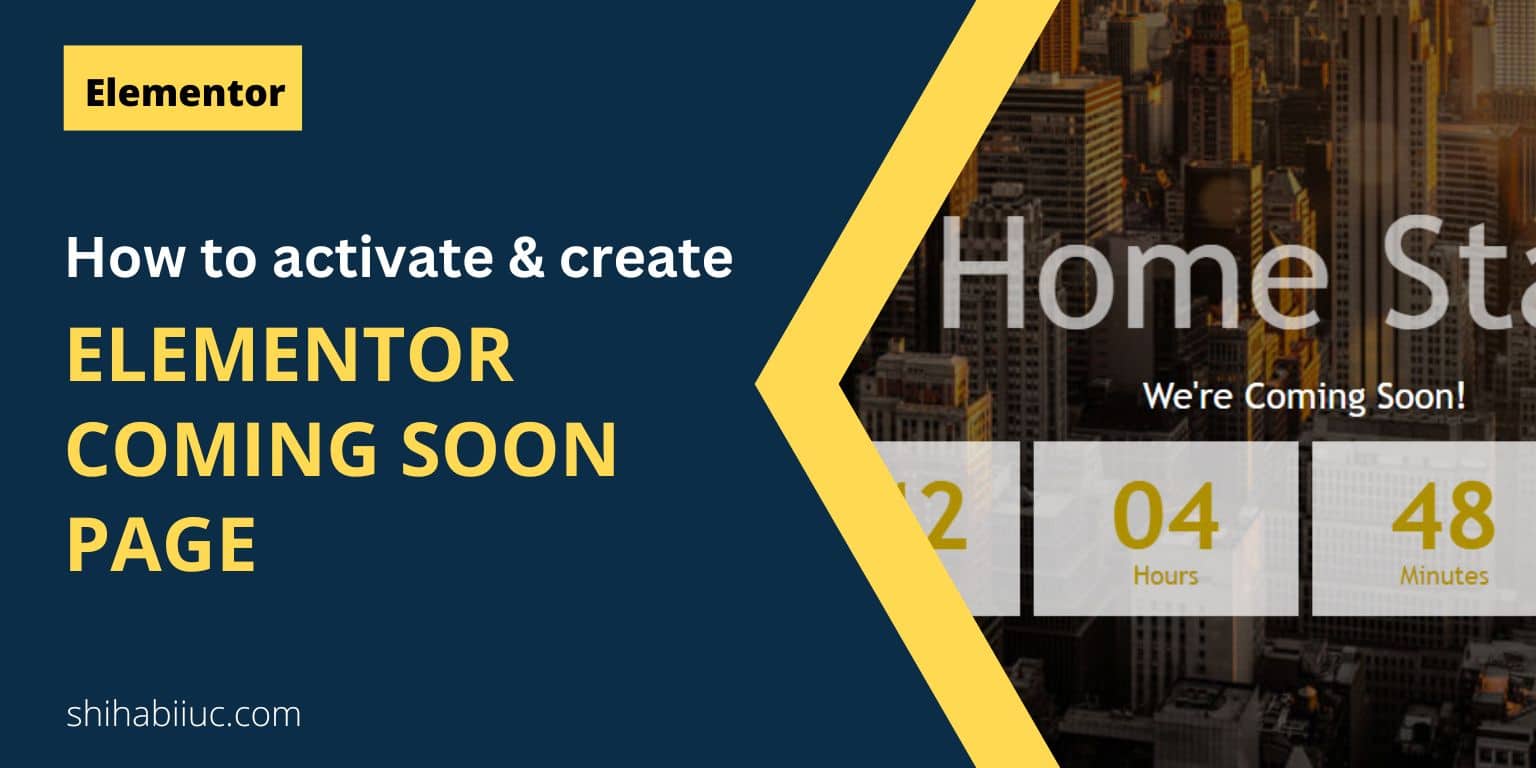
This will show you how to activate the “Maintenance” mode & create a coming soon page in Elementor. I will also give you two different downloadable templates to import into your website. Before I dive in, let’s see the two “Coming Soon” pages below. How to activate the “Coming Soon” mode in Elementor? On your WordPress admin dashboard, navigate to “Elementor – Tools – Maintenance Mode” And make the following changes: Option Value Choose Mode Coming Soon Who Can Access Custom Roles Administrator Choose Template Select a template And save your changes. However, if you do not already have an […]
Read More →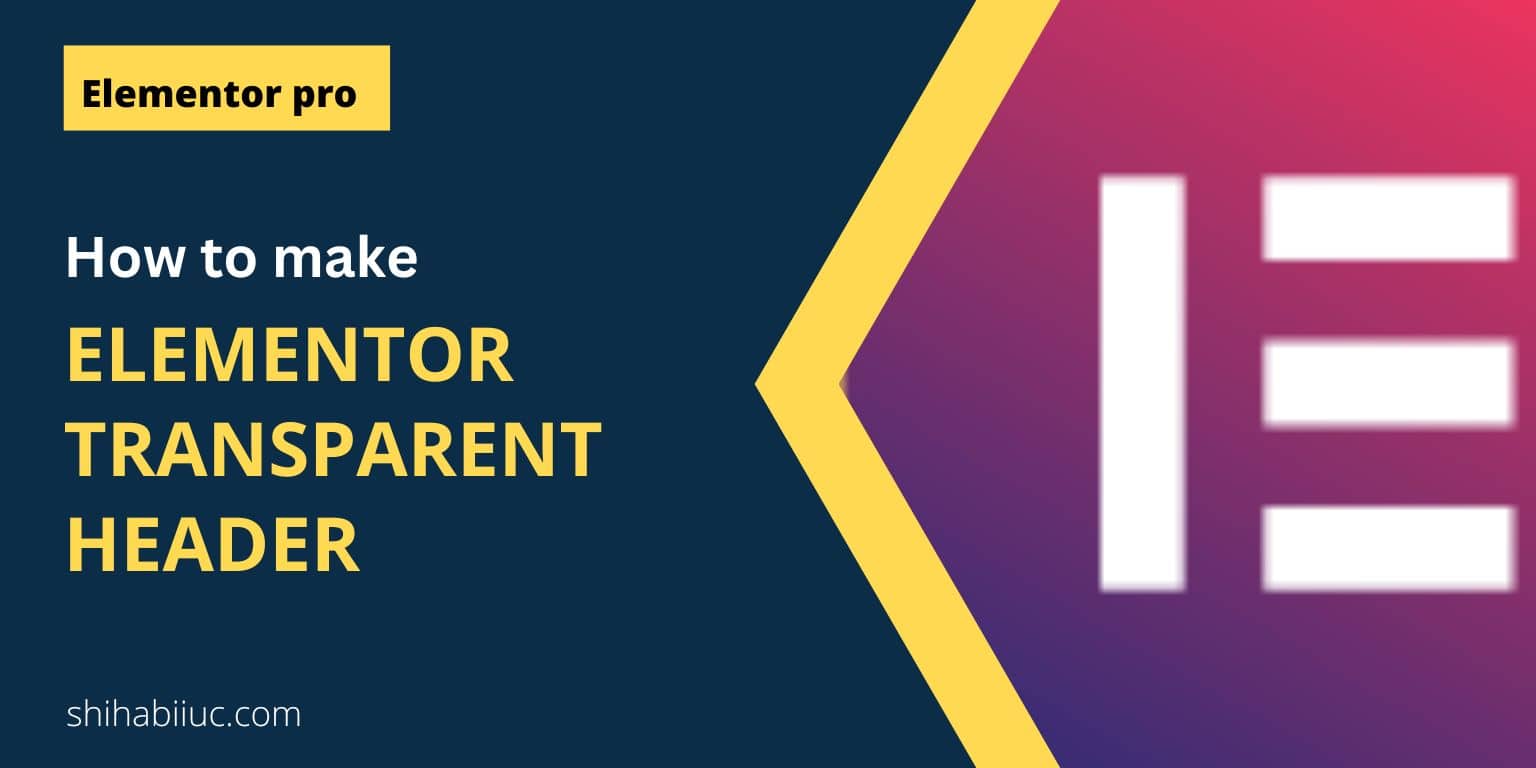
You can create a transparent header in the free version of Elementor in a different way than this post. However, in this post, I will show you how to make an Elementor transparent header in the premium version. Also, I will give you downloadable headers (JSON files) so you can import them to your website and make necessary edits. The final two products will look like the following screenshots. Let’s get started. After you create a custom header in your “Theme Builder” follow the steps below. How to create Elementor transparent header? In your WordPress admin dashboard, navigate to “Templates […]
Read More →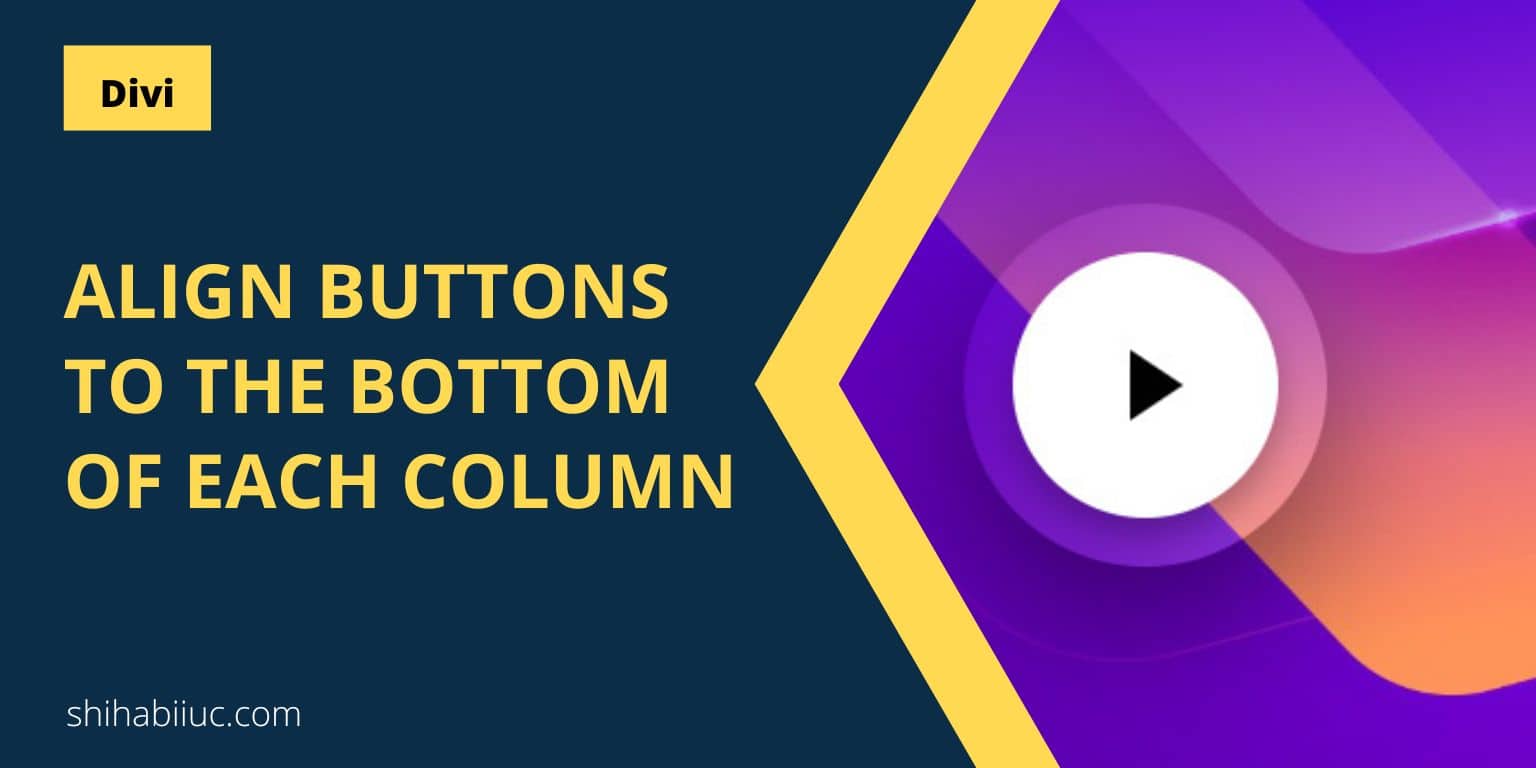
In Divi, to align the button to the bottom of the column, go to the “Row Settings” as you see below. Now go to each column’s settings, and the click on “Advanced” tab & then “Custom CSS.” And write the following two lines of CSS to the “Main Element” of each column. As mentioned, you have to do this for all your columns. In my example, I have 3 columns and did the same for all 3 columns. Only with the above two lines of CSS, the columns look like the screenshot below. Anyways, you are done with the column […]
Read More →By default columns in the Divi theme, starts from the top. In this post, I will show you how to align columns vertically centered & also how to align them from the bottom. How to align columns vertically center in Divi? To align columns vertically center in Divi, go to the “Row Settings” as you see in the screenshot below. Now click on the “Advanced” tab. Click on “Custom CSS” as you see below. Now write the following two lines of CSS in the “Main Element.” This will make all the columns vertically centered in the same row. With these […]
Read More →Divi uses Flexbox, so it’s very easy to equalize columns. To create equal-height columns in the Divi theme, click “Row Settings” as shown in the screenshot below. Next, click on the “Design” tab, as you can see below. Then click on the “Sizing” option, as shown in the below screenshot. Finally, enable the “Equalize Column Heights” as shown below. After you turned on, your columns will be equal in height. My example looks like the following screenshot. That’s it! And don’t forget to save the changes. If you like video instructions, watch the video below: A few Divi-related posts that […]
Read More →
To make the Divi accordion all closed, add the following JavaScript to your theme. Navigate to “Divi – Theme Options – Integration” and paste the following code in “Add code to the < head > of your blog.” After you save the changes and refresh the page, you will see that the accordions are closed. If you like video instructions and code explanations, please see the video at the bottom of this post. How to close a specific accordion in Divi? The above code will close all the accordions on your website. However, if you want to close a specific […]
Read More →