In this post, I will show you how to create a mailto link in HTML. This is generally known as an email link. If someone clicks the email link, it will take them to their default email client such as Gmail, Yahoo, Microsoft/Outlook, etc. And some of the fields such as “To, Subject, etc” will be pre-populated. This is what you’re going to build in this post.
Also, I will show you some advanced customization options. Let’s get started.
Create a mailto link in HTML
To create a mailto link use the following HTML code:
<a href="mailto:hello@shihabiiuc.com">Email Me</a>
<!-- or -->
<a href="mailto:hello@shihabiiuc.com">hello@shihabiiuc.com</a>These two lines create links labeled “Email Me” & “hello@shihabiiuc.com” respectively. If someone clicks any of the links, it will open the user’s default email client with the “to” field pre-populated with “hello@shihabiiuc.com.”
Create a mailto link that prepopulates the email subject
See the following code to create an HTML mailto link that prepopulates the email subject.
<a href="mailto:hello@shihabiiuc.com?subject=About%20your%20service">Email Us</a>After clicking the “Email Us” link, it will prepopulate the “To” & “Subject” fields. (as you see below)
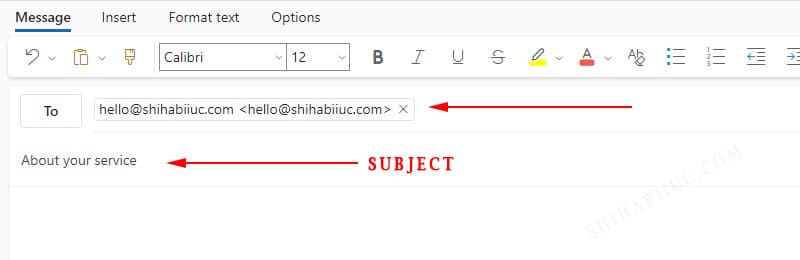
Create a mailto link that prepopulates the email body
<a href="mailto:hello@shihabiiuc.com?subject=About%20your%20service&body=Hello,%20How%20are%20you">Email Us</a>It looks like the following screenshot after I clicked the email link:
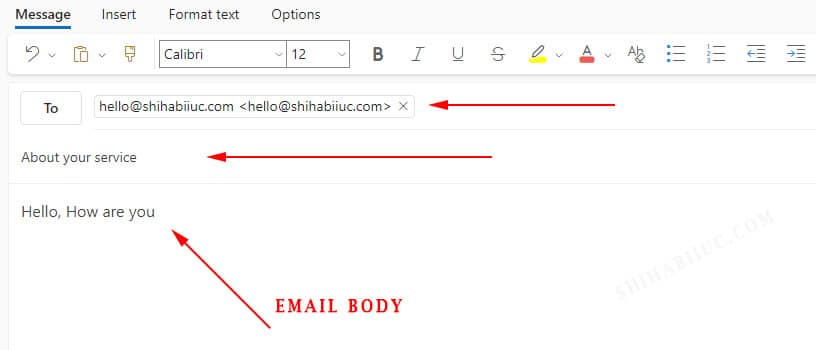
Mailto link that prepopulates to, cc, bcc, subject & body (all email fields)
The following code prepopulates the to, cc, bcc, subject & body:
<a href="mailto:hello@shihabiiuc.com?cc=ccaddress@email.com&bcc=bccaddress@email.com&subject=About%20your%20service&body=Hello,%20How%20are%20you">Email Me</a>Upon clicking the “Email Me” link, it looks like the screenshot below.
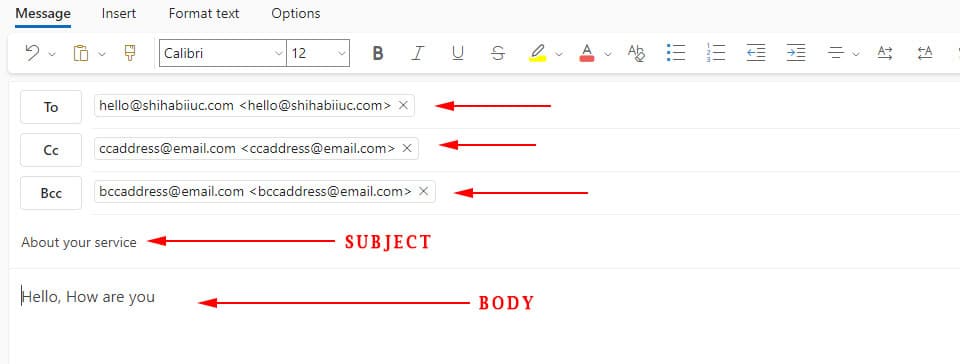
Learn more about HTML links
- How do you make a div clickable link?
- How do you create an HTML mailto link (including email subject)?
Conclusion
I showed you how you can prepopulate all the email fields one by one using the mailto link. You may need to customize the “Subject & Body” fields. If you have not noticed, here the “%20” creates the space.
If you have any questions related to the HTML mailto link, let me know.


