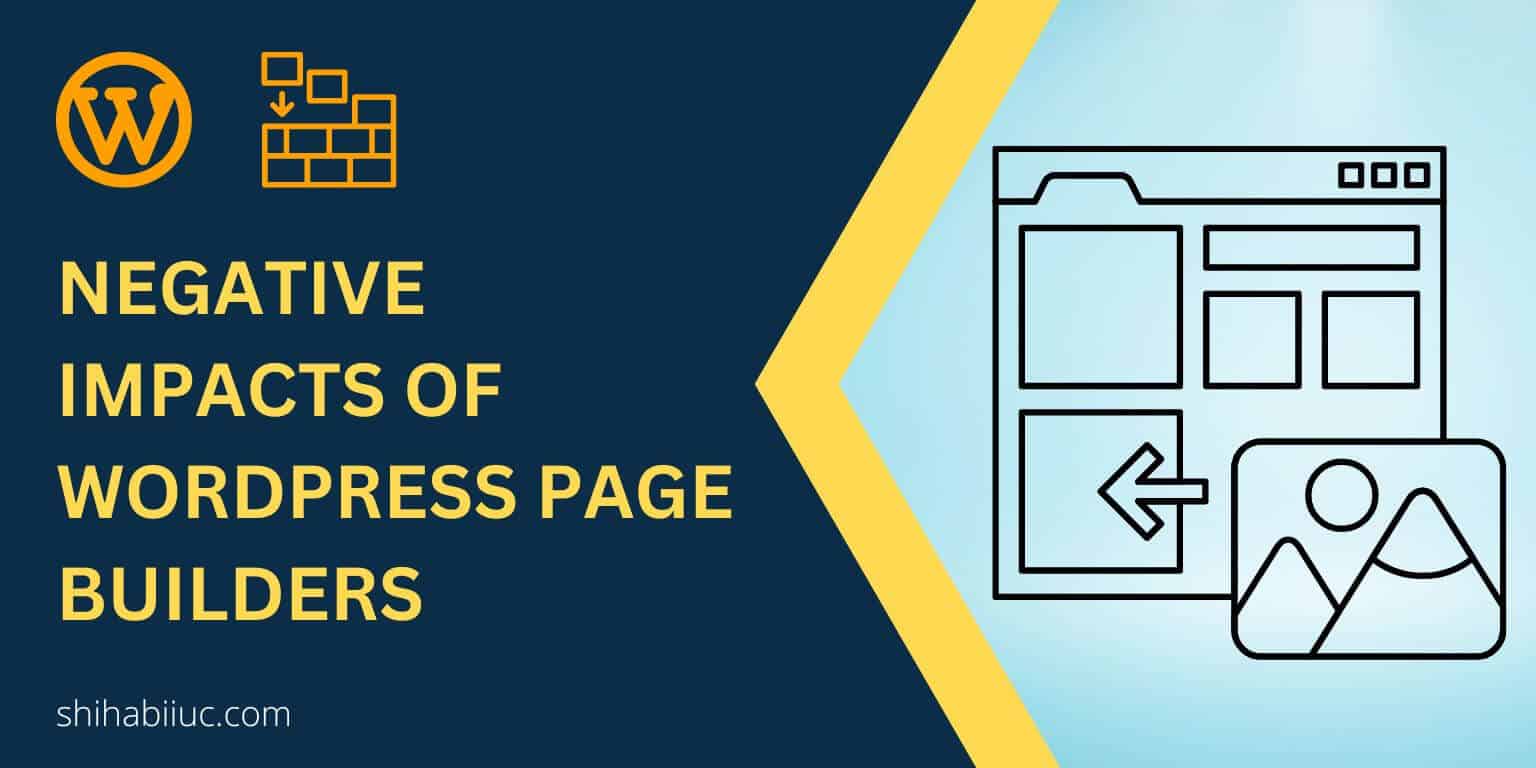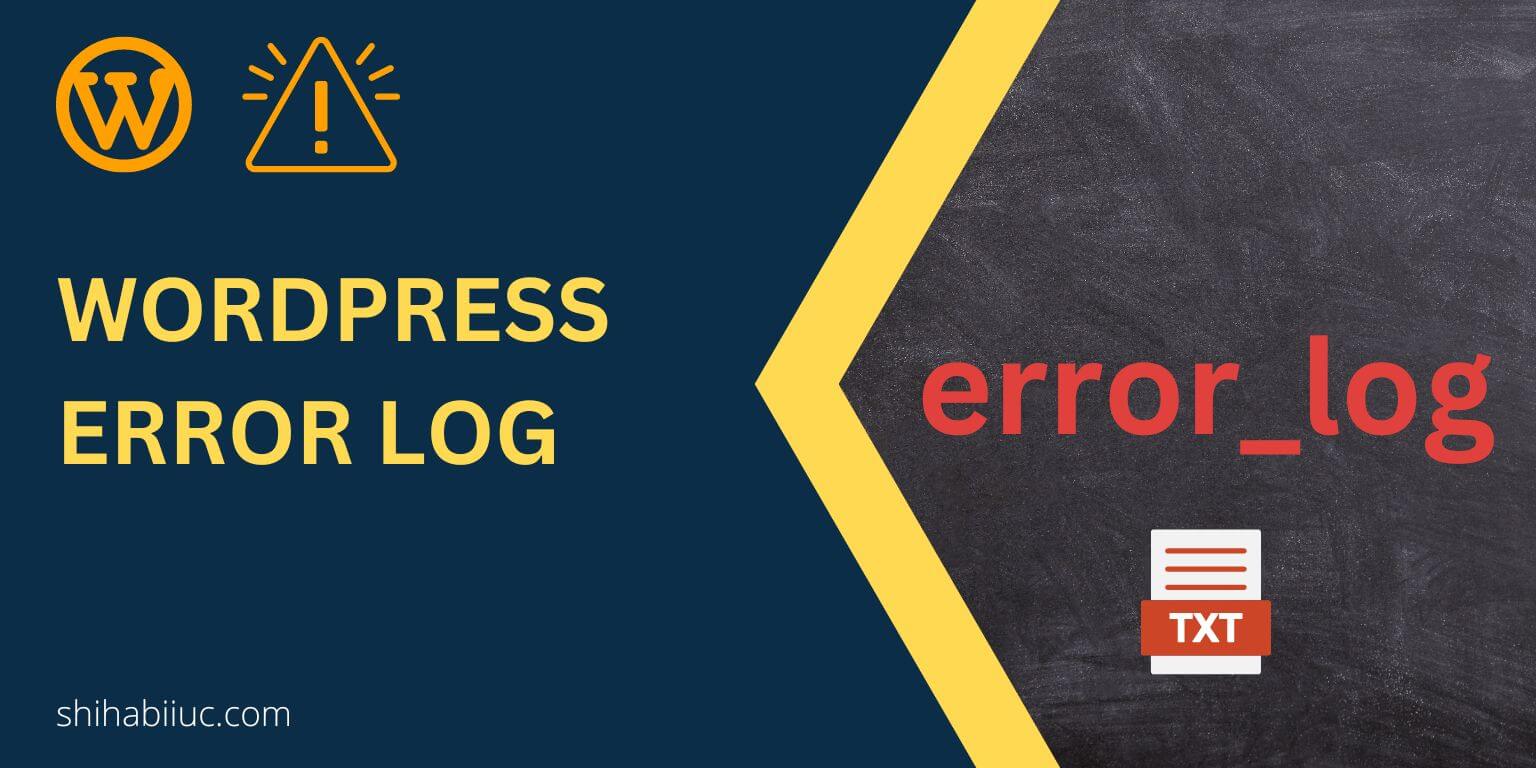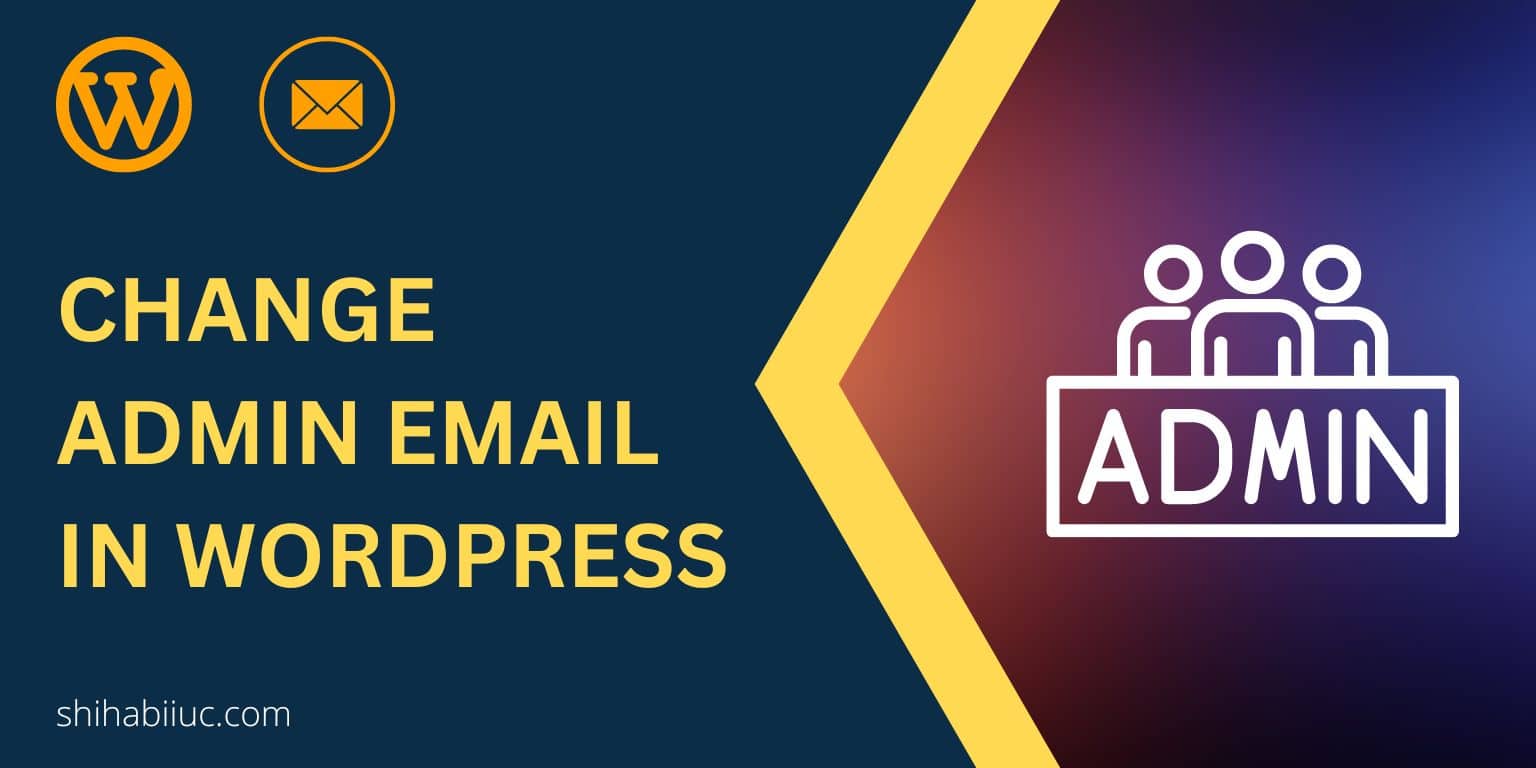Every theme has its own way to remove or edit the footer credits. Also, most of the free themes don’t allow you to edit or remove the footer text from the WordPress dashboard or customizer. So if you can’t figure out how to remove footer credits or footer texts, follow this instruction.

Before we get started, let me clarify what I meant by footer credits or footer texts. So you’ll know if you’re in the right place or not.
After you install a WordPress theme, we see the name of the theme developer such as “Built with GeneratePress” or “Powered by Astra WordPress Theme” or “Proudly powered by WordPress” the list goes on. These are the types of text that you’re going to remove. Let’s get started…
Do you want to edit the footer credit instead of deleting it? See the last section.
Remove WordPress footer credits using CSS
No matter what theme you are using, apply these CSS tricks to hide/remove the footer text (including the copyright text).
FIND THE CLASS NAME & WRITE CSS
Inspect the element and find the class (CSS class) name that contains the footer texts.
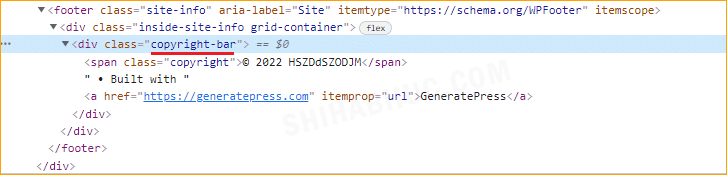
In my case, the class name is “copyright-bar.” Now write one line of CSS to remove/hide it.
.copyright-bar {display: none}Now the question is where and how you can write the CSS? I am glad to ask because I will show you now (the correct way).
WHERE TO WRITE THIS CSS
If your theme already has a feature to write custom CSS from the WordPress dashboard, you can use that. Otherwise, use any plugin that allows you to write custom CSS within the WP dashboard.
But don’t write CSS in the theme file. Because it will be overwritten by the next update of the theme and you’ll lose your customization.
Anyways, go ahead and activate this lightweight plugin “Simple CSS.”
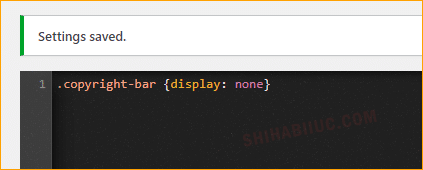
Once you activate this plugin, navigate to “Appearance » Simple CSS” and paste the above line of CSS. But make sure to replace the CSS class name (.copyright-bar) with the appropriate class name. That’s it!
How to remove ‘Powered by WordPress’ footer credits
Same as the previous method, right-click on the text and grab the “Class” name (CSS class).
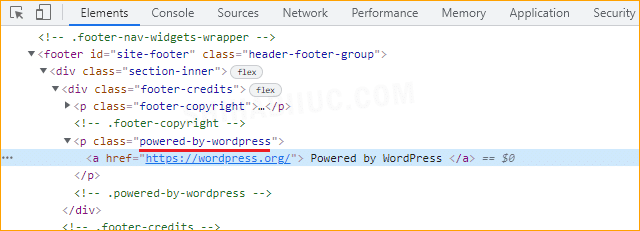
Now write the following CSS:
.powered-by-wordpress {display: none}As I mentioned above, you can install & activate this plugin to write CSS code directly to your WordPress dashboard.
And don’t forget to replace the CSS class name if it’s different in your theme. If you don’t find the class name of your theme, I mentioned it for a few of the popular themes:
| Themes | CSS class name |
|---|---|
| Twenty Twenty | .powered-by-wordpress |
| Twenty Twenty-One | .powered-by |
| Twenty Twenty-Two | .has-text-align-right |
| Astra | .ast-footer-copyright |
| GeneratePress | .copyright-bar |
| Twenty Seventeen | .site-info |
| OceanWP | .clr (or #copyright) |
This is the easiest way to remove footer credits on any WordPress website. Especially, if you don’t find an option on your website.
There are other ways to remove the footer credit on WordPress and even edit the text or replace the links, but the above method does not require any developer-level skills. If you want to edit footer credit instead of deleting it, see the next section.
How to edit footer credit instead of deleting it?
You need to write a few lines of JavaScript (jQuery) in order to edit the footer text. Don’t worry! You don’t have to be familiar with this code. If you can copy & paste my code, that should be fine.
Step-1: Install any JavaScript inserter plugin
Install and activate the “Simple Custom CSS and JS” WordPress plugin. You can use any other similar plugin if you like. There is no obligation.
After activating the above plugin, you will find an option to add JS code.
Step-2: Copy & paste the code
jQuery(function($){
$('.copyright_text').html('© <a href="#" target="_blank">Your Site Name</a> ' + 2022 + '. ' + 'All rights reserved.');
});Make sure to replace the “.copyright_text” CSS class name with your actual class name. You will find the class name by inspecting the element that I showed you above.
Also, don’t forget to replace the “#” with your desired link (generally it’s your website link) and the demo text.
After you save the changes on the WordPress dashboard, visit your website and you’ll see the footer text has been updated.
Now you know how to remove the footer credits in WordPress and also you’re able to edit it. Therefore if you still have questions, let me know.
Footer-related other posts
| How to Edit the Footer in the Divi Theme? |
| How to Edit Footer Credit in Extra Theme? |
| Footer Templates (downloadable – HTML CSS) |