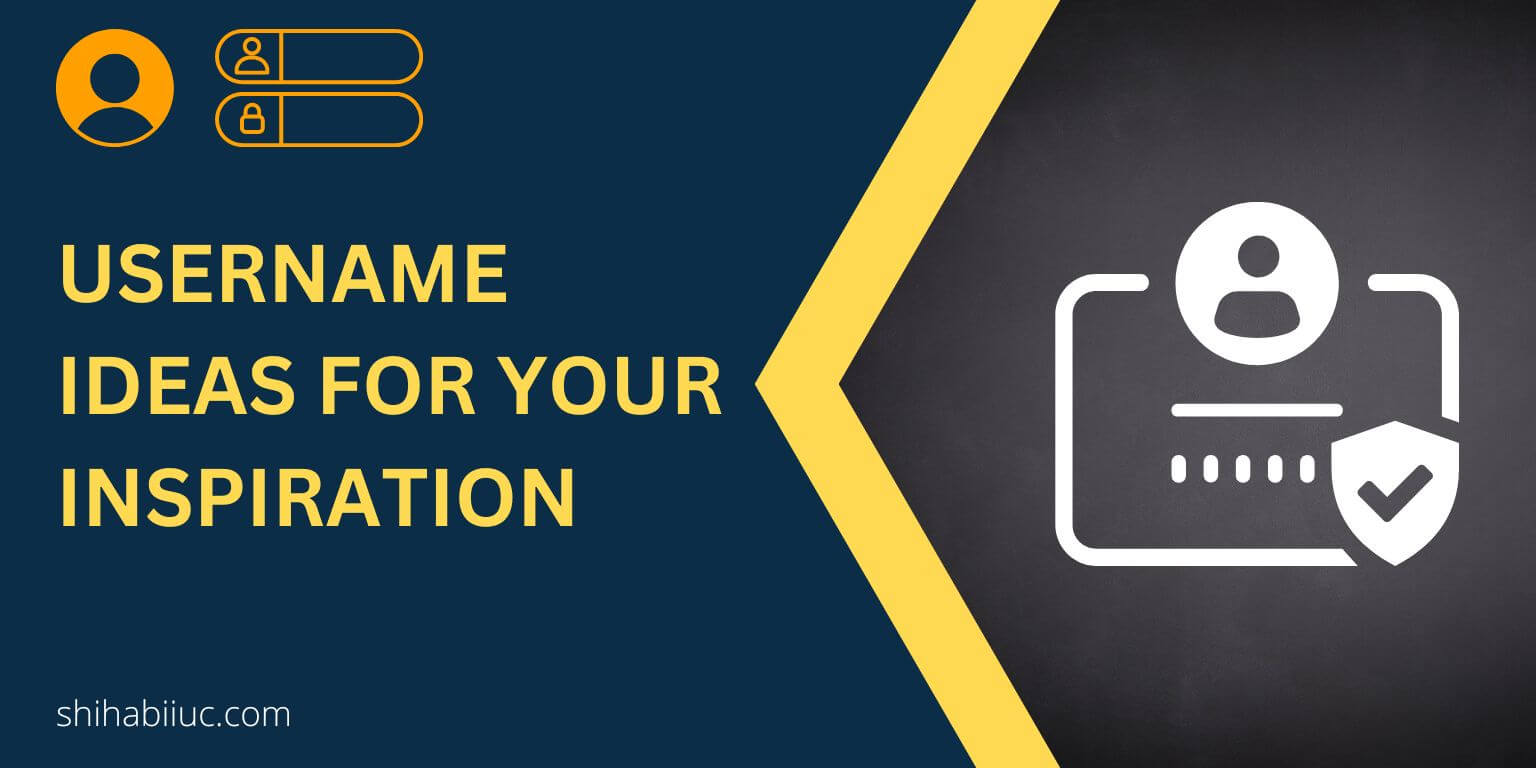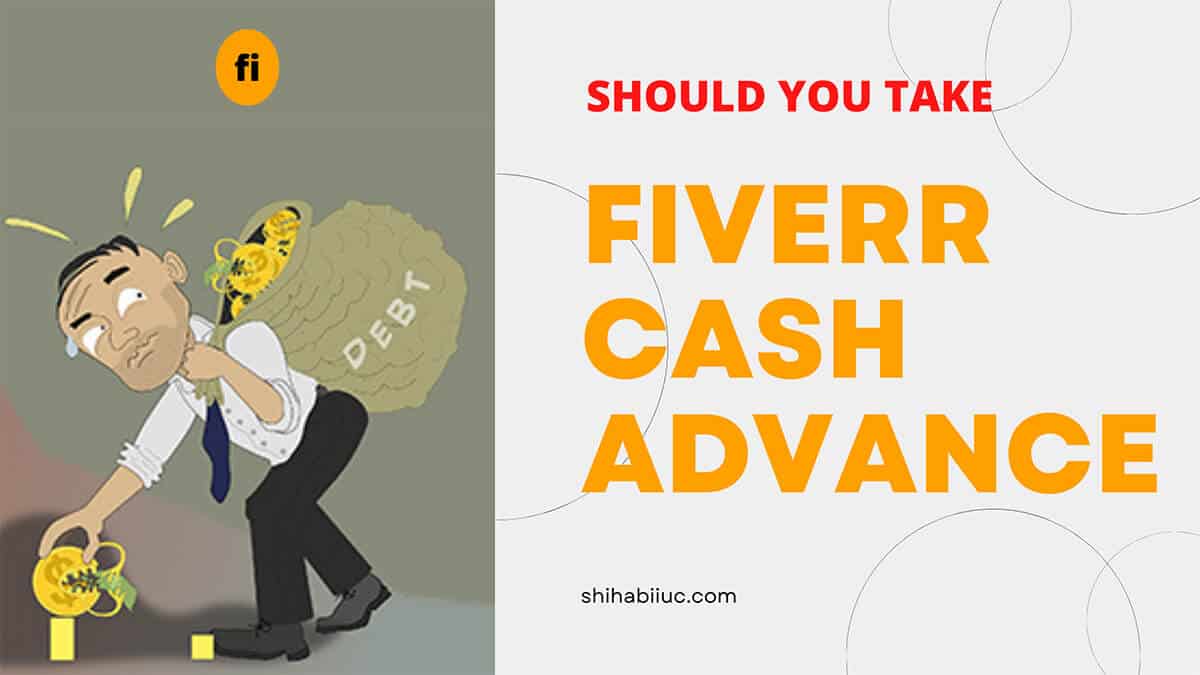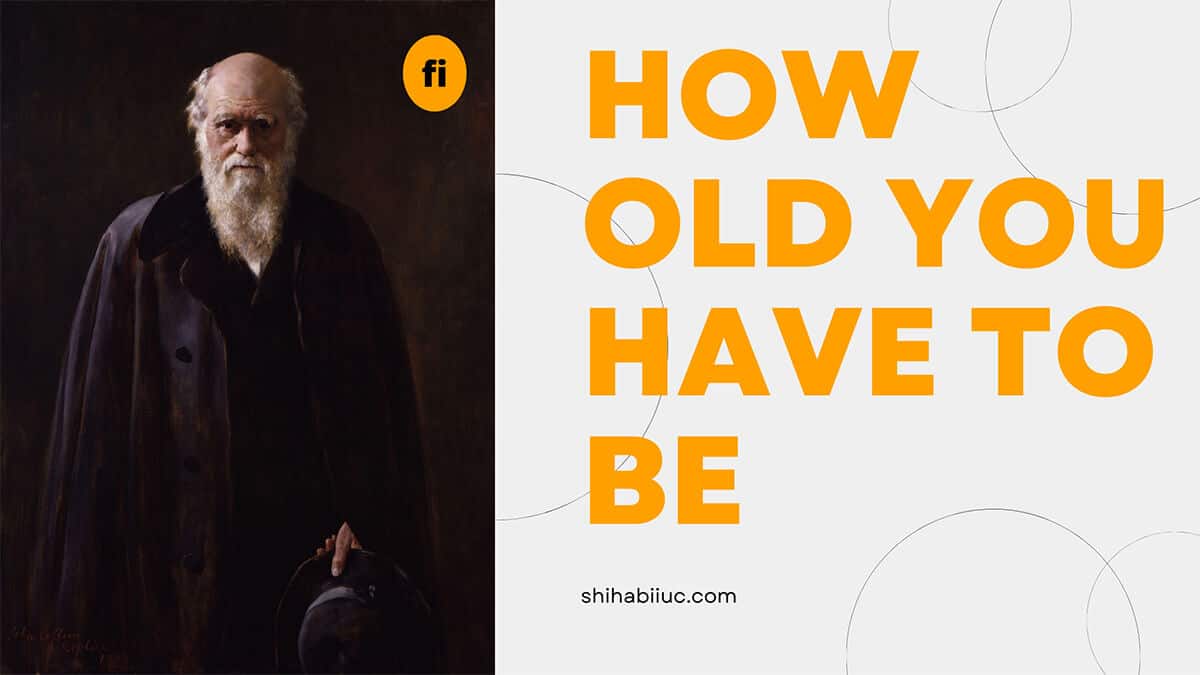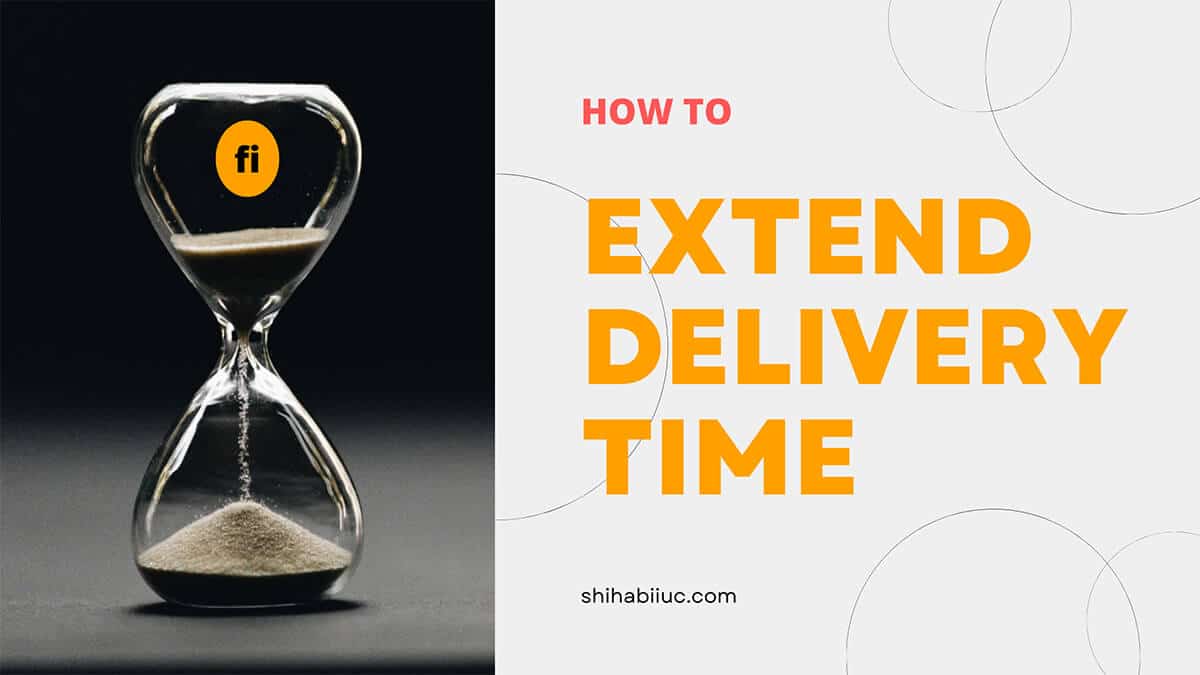
If you are a seller and if you need to extend the delivery time on Fiverr, this post will show you the right process step by step.
But when actually do you need to extend the delivery time?
There are a couple of scenarios when you need to increase the time to deliver your order. Such as if:
- you are unable to complete the order in the due time.
- your buyer asked for additional work that was not included in the scope.
- you have personal reasons that delayed the project. e.g: You have been unwell or you got an unfortunate incident that happens unexpectedly, etc.
- received lots of orders recently.
These are the main reasons why a seller may need to extend the delivery time on Fiverr with a valid excuse.
But wait! Never try to bypass the system.
For example, if you deliver the order without completing it, you will receive a warning from Fiverr. And this warning will give a penalty for the next 30 days. Also, you won’t be able to level up in the next evaluation. Fiverr calls it the “Misuse of the delivery button.”
How to extend the delivery time for a certain order on Fiverr?
You can extend the delivery time in two different ways.
- You can ask the buyer to extend the delivery time.
- You can extend the delivery time yourself (the buyer has to agree).
That means you can simply ask the buyer to extend the delivery time and he/she can do it on their end. If the buyer extended the delivery time, you will get a message. And you have to respond to the resolution as a seller (within 4 days).
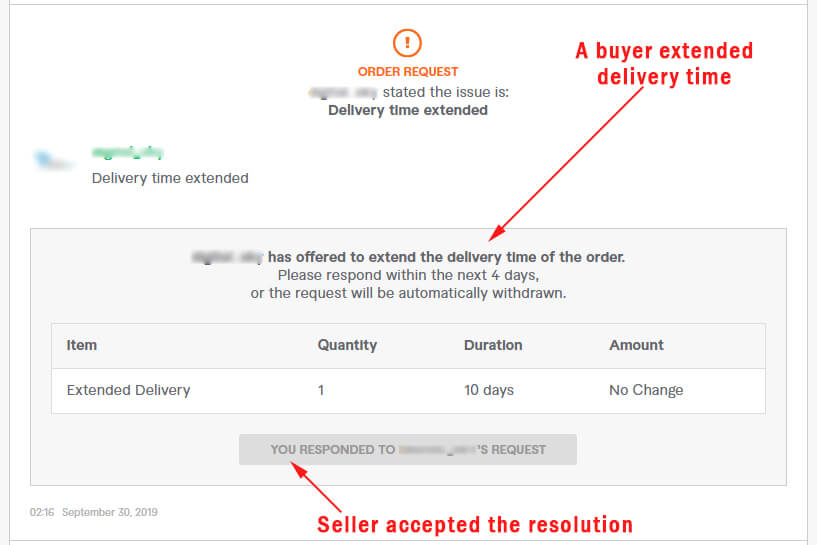
But many buyers are not too much familiar with the UI. So most of the time, you have to do it on your end (using the second way).
How to extend the delivery time as a seller on Fiverr
In order to extend the delivery time yourself, follow these steps below:
Step 1: Visit the resolution center
Your first step should be to visit the Fiverr resolution center. Go to the specific order that you want to extend the delivery time. On the left sidebar, look at the bottom and you will find a link to it. See the screenshot below as a reference.

Step 2: Select a topic that you need help with
In the next window, select the option (radio button) called “Extend the delivery time” under the “What can we help you do?” section.
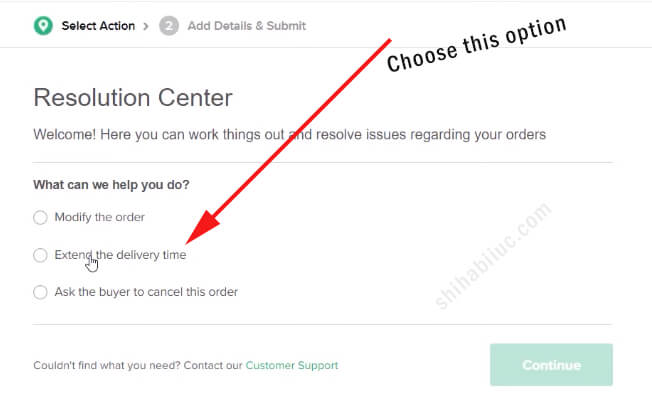
Step 3: Explain your reason to extend the delivery time
After you choose “Extend the delivery time” in step 2, it will expand other options to collect more detail. The additional options are listed under “Can you give us more detail on why?” The options are as follows:
- The buyer is not responding.
- The buyer will order again.
- I am too busy for this job.
- I am not able to do this job.
- The buyer requested additional work, which was not in the scope of the original order.
- I did not receive enough information from the buyer.
- Due to personal/technical reasons, I can not complete the work.
- Other.
Depending on your unique situation, you have to choose one option from the list.
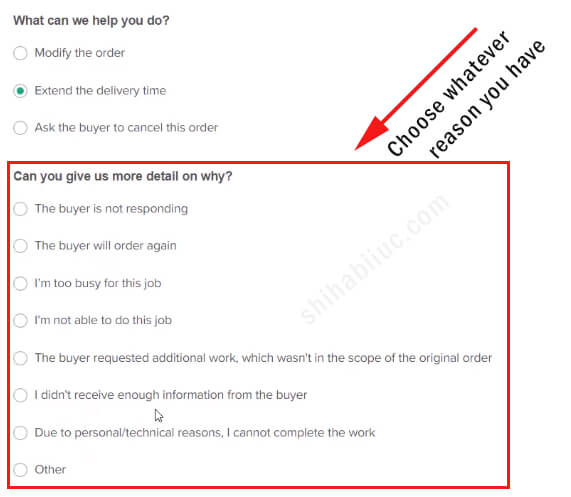
And hit the button “Continue.”
Step 4: Select how many days you need to extend
In this step, select the number of days you need to extend (1) and write a personalized message to your client (2). See the screenshot below.
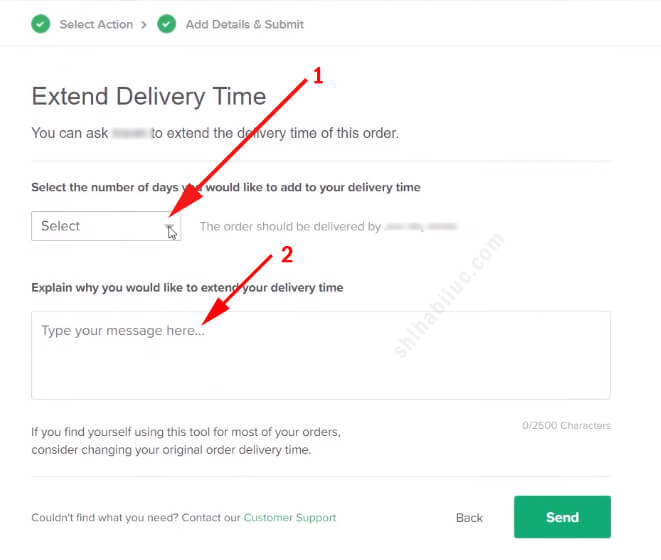
And then hit the button “Send.”
That’s it for extending the delivery time for a certain order on Fiverr.
Please note that your buyer has to agree with this resolution to finally extend the delivery time. Your buyer has both options to accept your resolution or decline it.
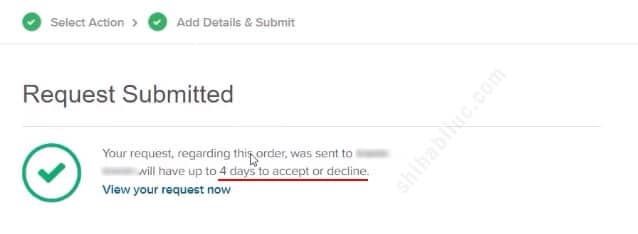
After you send the resolution, your buyer will get notified and he/she has 4 days to respond to it. If the buyer does not respond to the resolution, it will be canceled automatically. That means your resolution will not be accepted if the buyer does not respond during the 4 days.
Conclusion
Order delivery time is an important factor on Fiverr. The countdown starts just after you received an order and after the buyer gives you all the information.
If you’re late to deliver an order, it has negative impacts on your gig.
So if you think that you need more time to complete an order, visit the resolution center to extend the delivery time. This way you can keep your gig performance better.