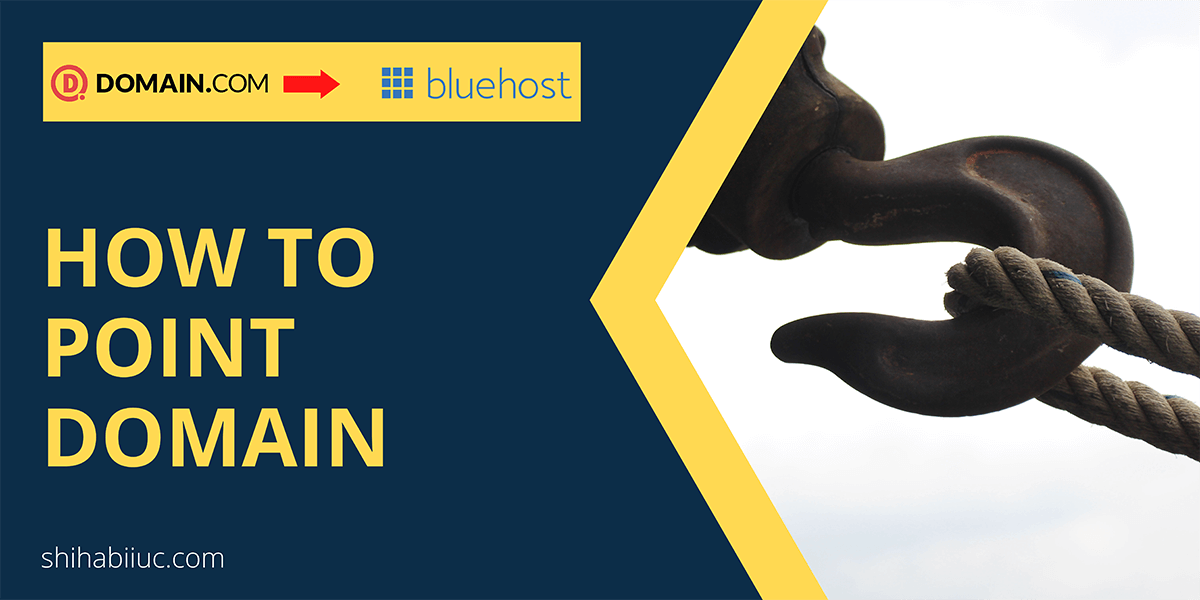
Have you purchased a domain from Domain.com and do you want to point the domain to Bluehost? If this is the case, follow the steps below to point the domain to Blueshot.
You can follow these exact same steps pointing domains from any other domain registrars.
Change the nameservers to your domain
Your first step is to add Bluehost nameservers to your domain. So you can verify the domain ownership to Bluehost.
In order to change the nameservers, log in to your Domain.com account. And find the domain that you want to point to Bluehost.
Step 1:
Click the domain to go to its summary (settings) page. Alternatively, you can also click the gear icon on the right side. These two are the same.
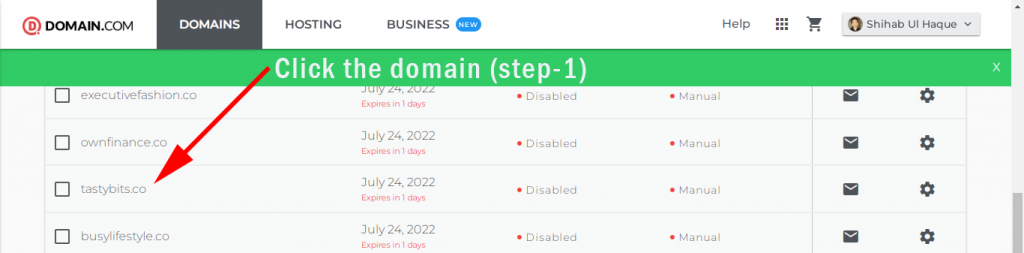
Step 2:
On the next page (summary), click the “DNS & Nameservers.” You’ll find this option in the left sidebar. See the screenshot below:
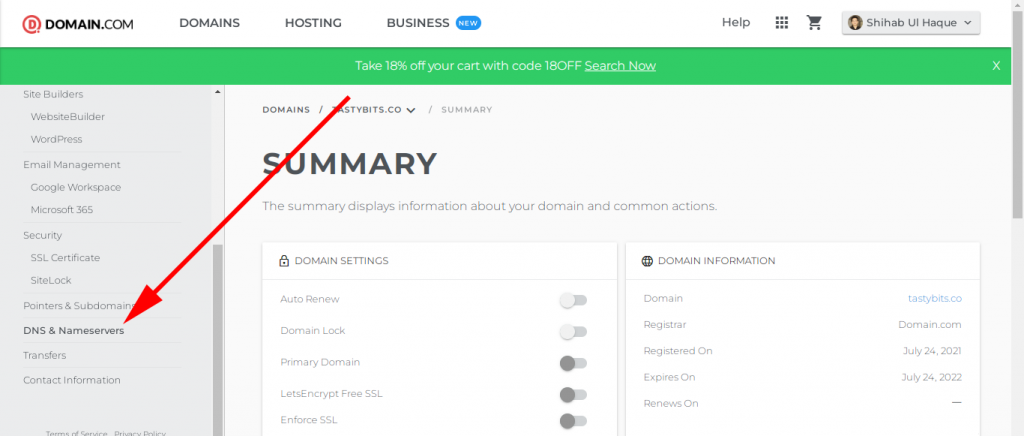
Step 3:
After you click the “DNS & Nameservers”, it will take you to another page where you can edit the nameservers.
You will find two different nameservers. Click the three dots on the right side of each nameserver and click on “Edit.” See the screenshot below as a reference.
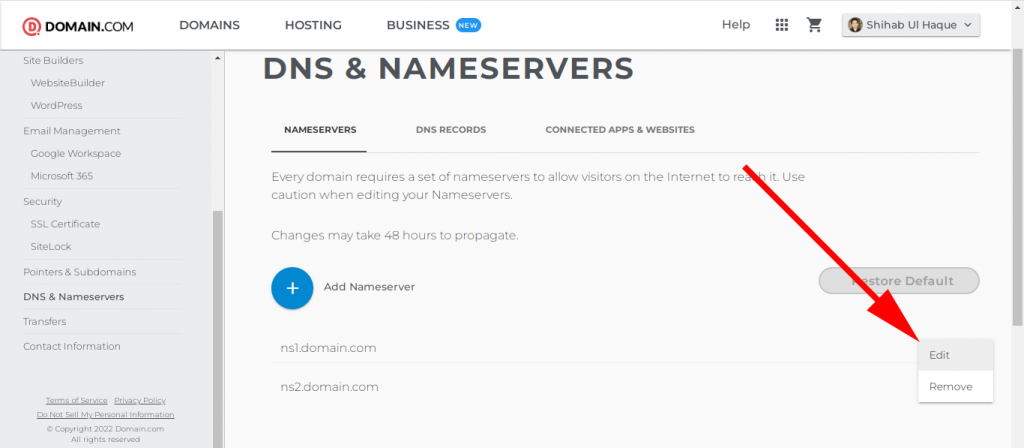
And change the nameserver to “ns1.bluehost.com” and hit the button “Update Nameserver” (see screenshot below).
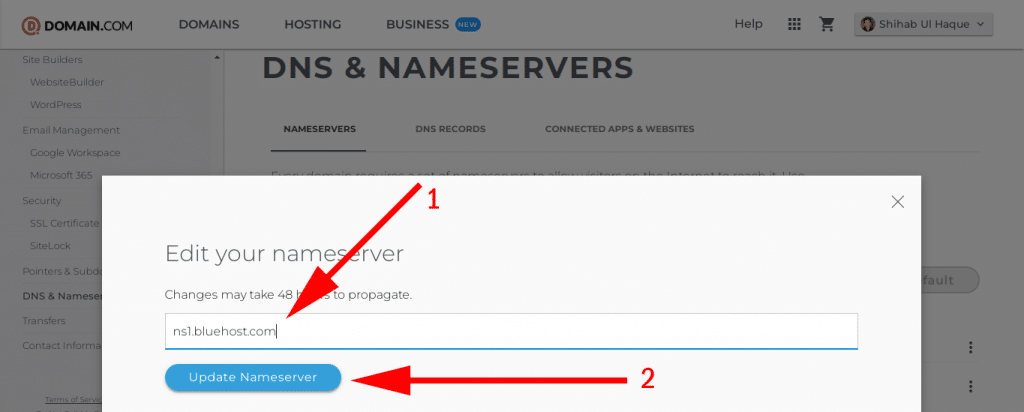
And you have to do the same for the 2nd nameserver and it will be “ns2.bluehost.com”
Point the domain to your Bluehost account
You’re all set for Domain.com. Now login to your Bluehost account. And navigate to “Domains → Assign.”
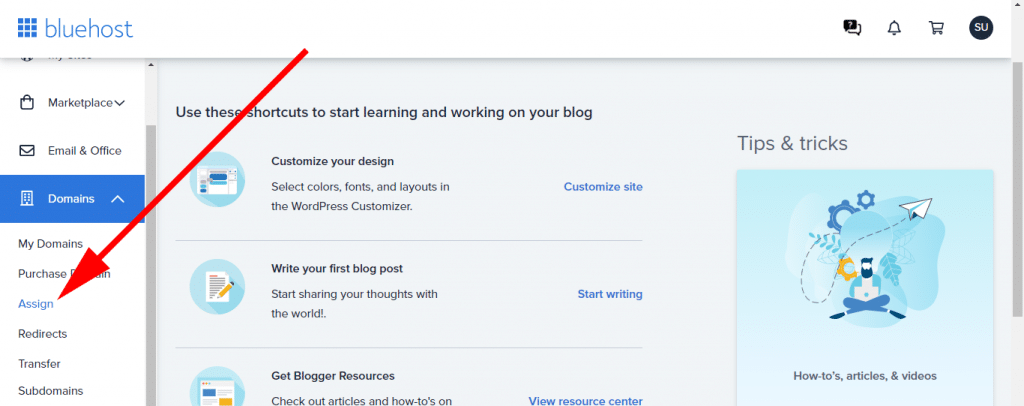
On the next screen, choose the second option called “Use a domain that is not already associated with your account” and type your domain name on the field (as you see on the screenshot below).
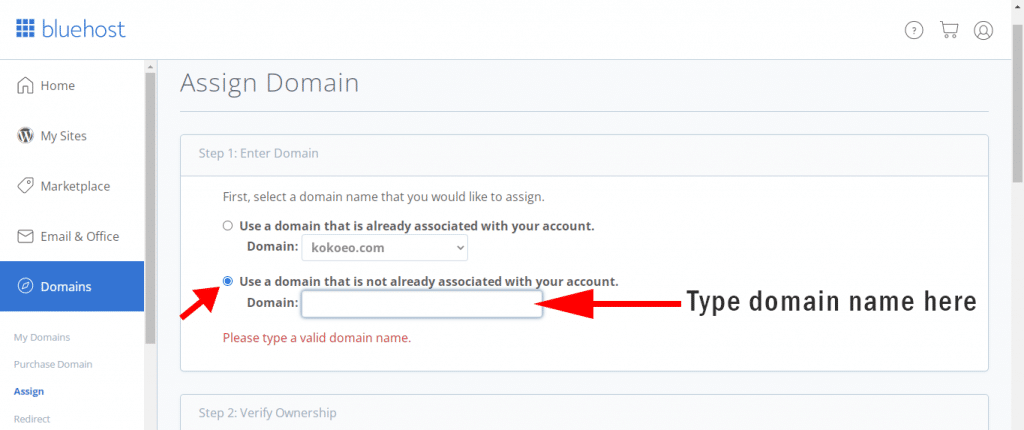
If the nameservers propagated, you will be the verified owner. The maximum time for propagation is 48 hours but it normally takes 30 minutes. The propagation means the required time to make your nameservers available on the internet.
That means new changes to your nameservers do not reflect immediately.
Anyways, once you verify the domain ownership, Bluehost will show the confirmation in “Step 2” (just like the below screenshot).
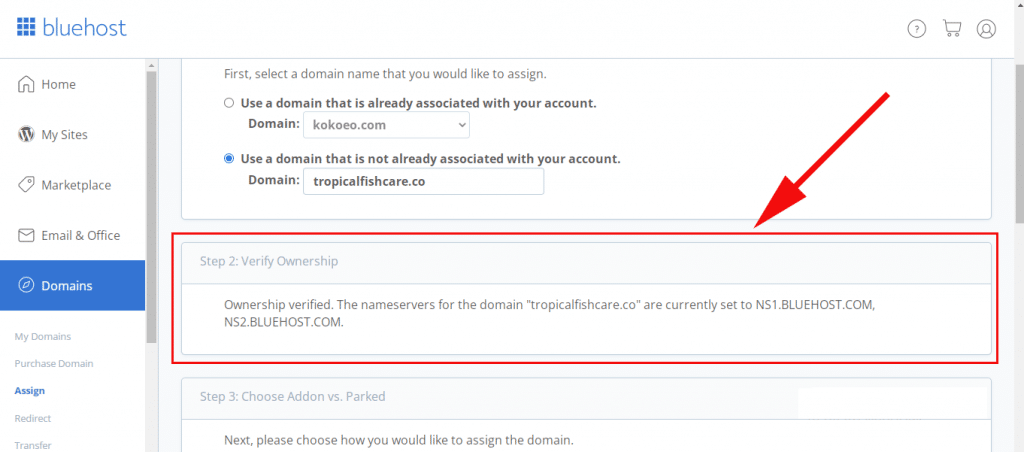
In the next step (Step 3: Choose Addon vs. Parked), choose “Addon Domain” and leave other fields as they are.
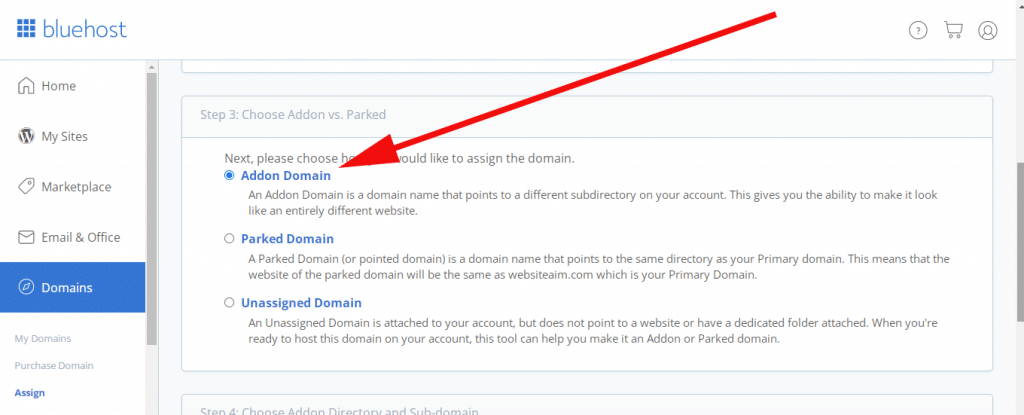
And finally, click the button “Assign this Domain.”
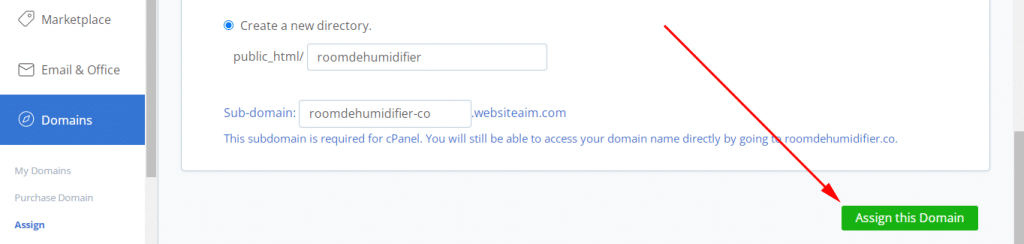
That’s it! This is how you can point the domain from Domain.com to Bluehost.
If you also want to learn more about how to install WordPress on this domain, see how to install WordPress on Bluehost.
- How to transfer a website from one Bluehost account to another?
- Do you need SiteLock Security on Bluehost?
- Is Bluehost Codeguard Basic worth it?
- Which Bluehost plan is best for small businesses?
- How to cancel your Bluehost account?
- How to remove a website from your Bluehost account?
- How to point a domain to Bluehost?
- How to install WordPress on Bluehost?
- How to change the primary domain on Bluehost?
- Answers to the most common questions about Bluehost
- Bluehost alternatives
Conclusion
Now you know how to point a domain from Domain.com to Bluehost. You can also apply this same method to point domains from other registers such as GoDaddy, Name.com, Namecheap, etc to Bluehost.


