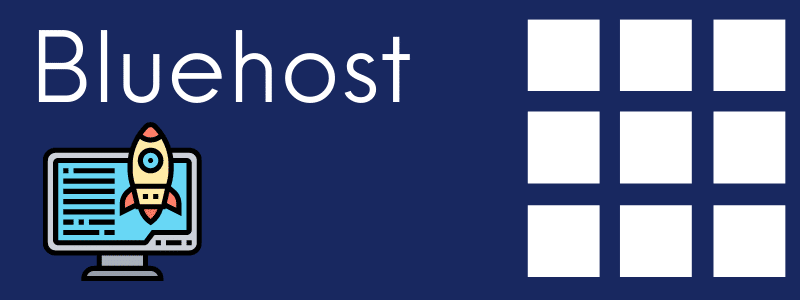
Bluehost is a hosting company. To be more specific, it’s renowned and specialized as a WordPress hosting platform.
In this post, I will answer the most common questions about Bluehost.
What exactly does Bluehost do?
Like any other hosting company, Bluehost stores website files, folders, and databases. It’s primarily a Hosting company but you can also register domains with them.
In a nutshell, Bluehost provides hosting services & sells domains.
How much is Bluehost per month?
Bluehost hosting cost starts from $2.95/month and up to $119.99/month. However, they will charge annually.
Bluehost has three main types of hosting and each type contains 3/4 sub-packages. See the diagram below:
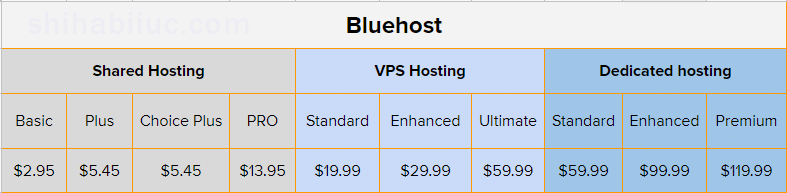
Is Bluehost good for beginners?
Bluehost is a beginner-friendly hosting platform. You don’t need too much technical experience in order to use it.
WordPress comes preinstalled with the primary domain. Also, you can install WordPress on the addon domains with a few clicks.
Related: What type of hosting plan is best for beginners?
Does Bluehost offer email?
Yes, you can create unlimited email accounts on Bluehost without any extra cost.
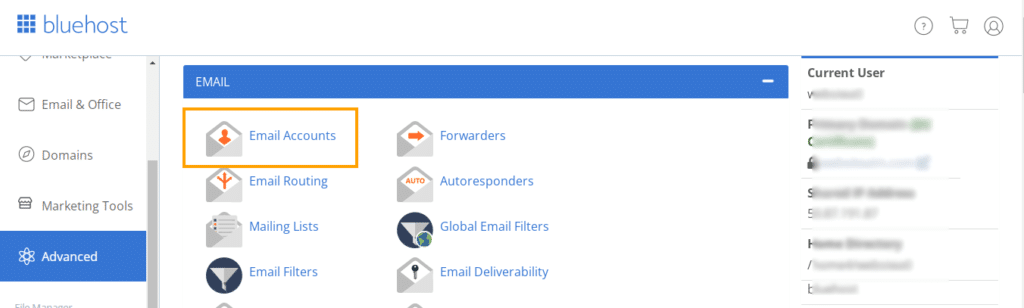
How to create an email address/account at Bluehost?
In order to create an email account at Bluehost, go to “Advanced” from the left sidebar and then “Email Accounts” (as you see in the above screenshot).
In the next window, click the button “Create“, select your domain, and choose a username & password.
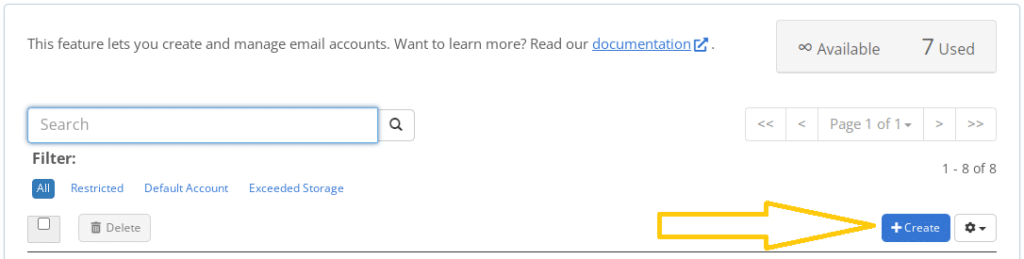
This is how you can create an email account at Bluehost.
How to log into webmail at Bluehost?
After you create an email account at Bluehost, you can log in to it from your hosting panel. Also, you can log in to your Bluehost email through this webmail login URL: https://login.bluehost.com/hosting/webmail
If you want to check/login to the email from the hosting panel, navigate to “Advanced → Email Accounts” and then click the link “Check Email” of the corresponding email account. See the screenshot below for more clarifications.
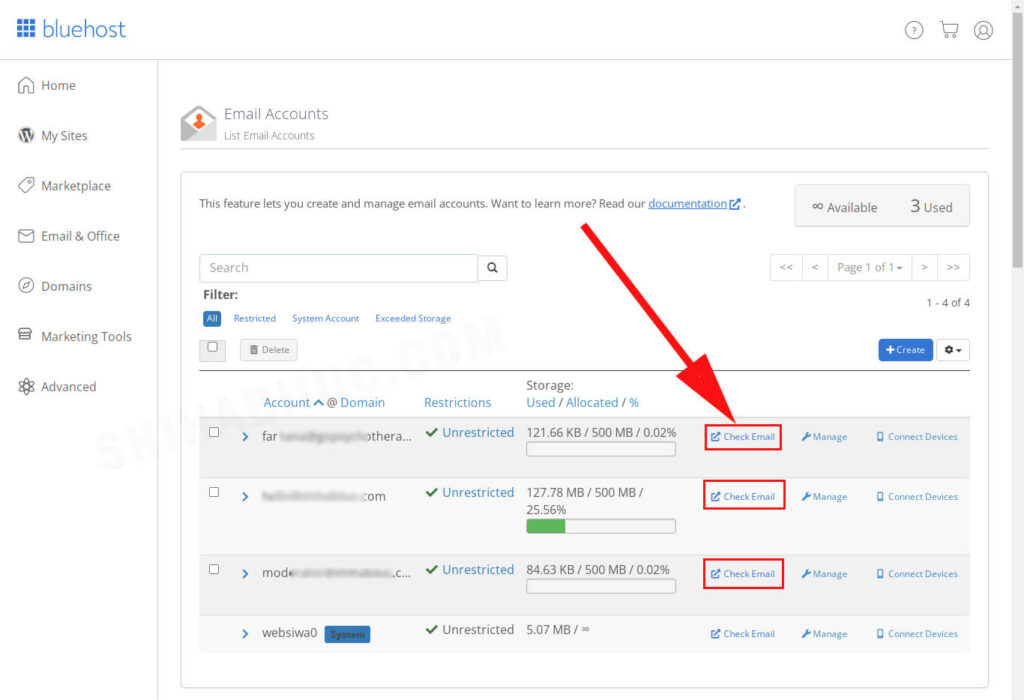
How many emails do I get with Bluehost?
You can create unlimited email accounts with Bluehost. When they say “Unlimited”, they mean it.
Do you need Bluehost SEO tools?
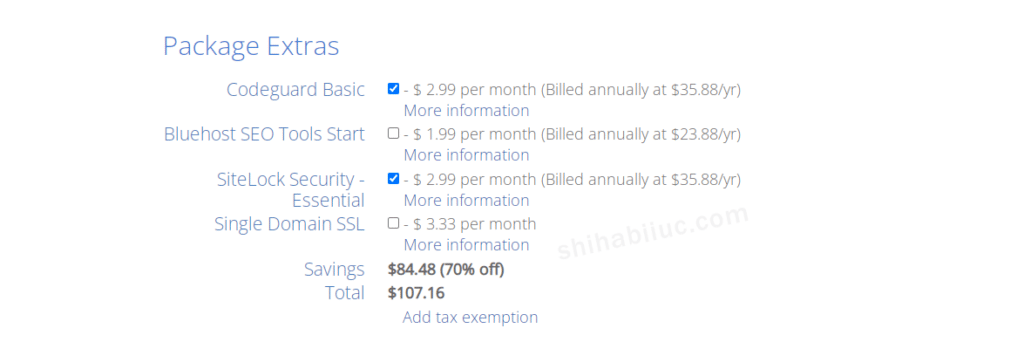
On the checkout page, Bluehost will try to upsell some extra products (add-ons) such as SEO tools, Codeguard, etc.
In my personal experience & opinion, you don’t need any of the extras. By default, a couple of extra add-ons may be preselected. It’s better to uncheck all of them and move forward.
However, if you’re concerned about your contact email & address, you can buy the “SiteLock Security.” Otherwise, you don’t need any of these nor are they worth it except for the “SiteLock Security.”
Is Bluehost self-hosted?
You may have already heard of two types of WordPress (WordPress.com & Self-hosted WordPress). If you create and host your website on Bluehost, then it refers to a self-hosted WordPress website.
And it’s just not limited to Bluehost. If you host your website to any other hosting company other than wordpress.com that will be treated as self-hosted as well.
Can I buy a Bluehost 1-month plan?
Unfortunately, Bluehost doesn’t sell monthly packages. You can calculate the monthly price but you’ll be billed annually.
How to change Nameservers at Bluehost?
After you log in to your Bluehost account, navigate to “Domains » My Domains.” It will show you the list of the domains that you have on Bluehost. Find your desired domain and click “Manage” (see screenshot below).
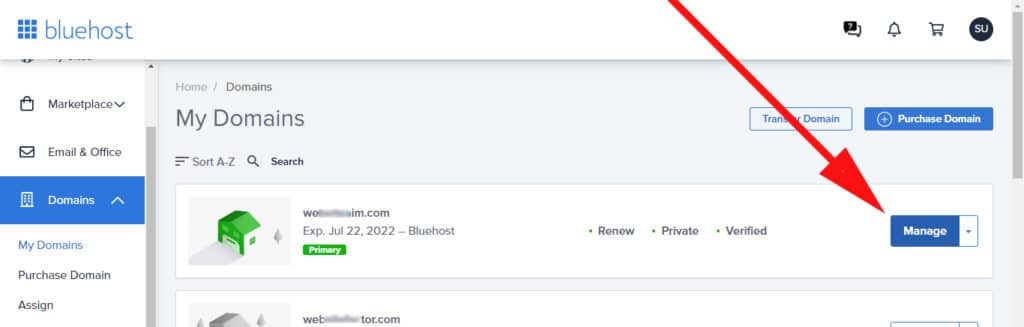
In the next step, click on “DNS” and then “Edit” (see screenshot below).
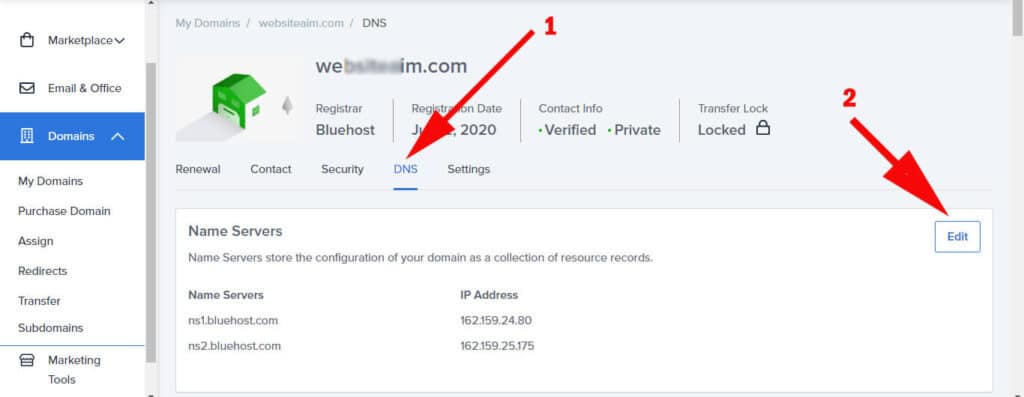
Then choose the option “Custom” (see the screenshot below).
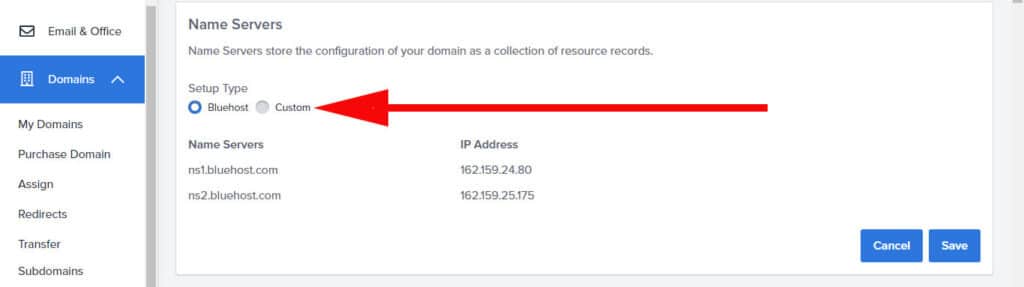
It will show you an alert just like the below screenshot. Click on “Confirm Changes” and it will allow you to change the Nameservers on Bluehost.
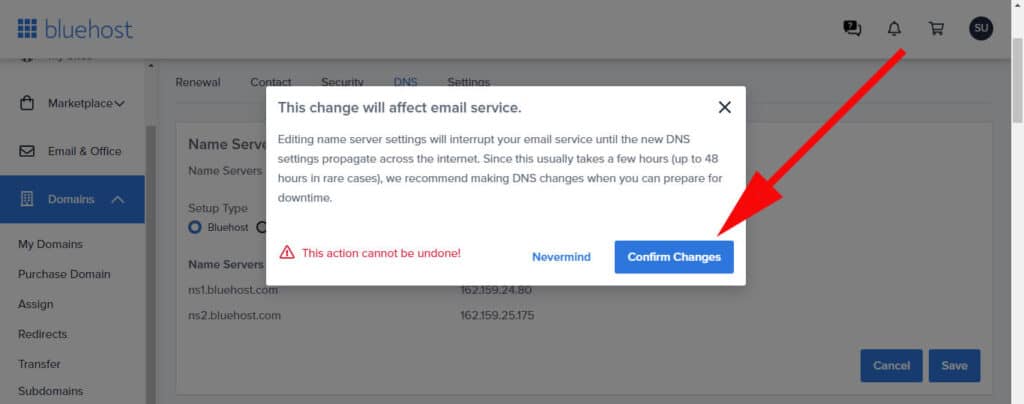
After you confirm the changes, input your new Nameservers and hit save. This is how you can change Nameservers on Bluehost.
How to point the GoDaddy domain to Bluehost hosting (addon domain)?
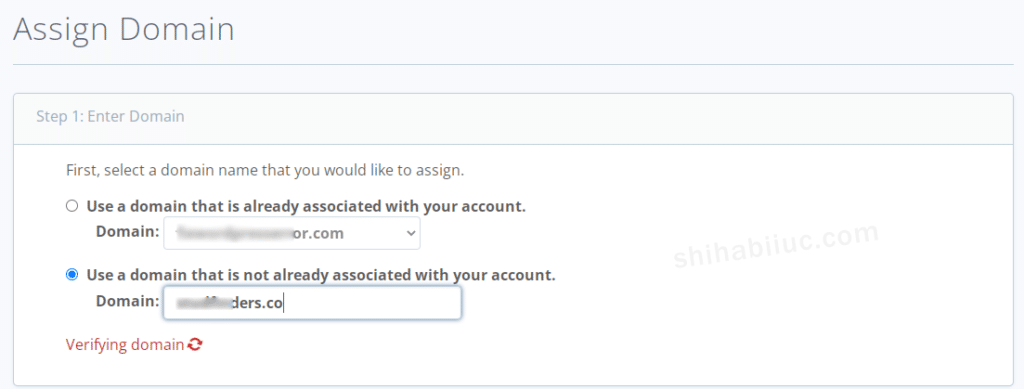
No matter what the domain register is, just replace the Nameservers with “ns1.bluehost.com & ns2.bluehost.com” and hit save.
If GoDaddy is your domain register, then login to your GoDaddy account, find the correct domain that you want to change the nameservers, remove the existing/default nameservers and add Bluehost nameservers. This process is the same for any other domain registration company.
It will take some time to propagate (normally half an hour and up to 72 hours). Either way, once it has been propagated, log in to Bluehost, navigate to “Domains » My Domains” and verify the domain.
If you have not added it yet, then click on “Assign” under “Domains” and select the second radio option named “Use a domain that is not already associated with your account.” Enter your domain name in this field and will be verified automatically (if the nameservers propagated).

This is known as the addon domain on Bluehost.
How to install WordPress on Bluehost?
You only need to install WordPress for Addon domains. The primary domain already comes with WordPress preinstalled.
Anyways, in order to install WordPress on Bluehost follow the steps below:
#1 Add your domain first
Make sure you have added or connected your domain with Blueshot. If your domain registration company is different than Bluehost then follow the above section.
#2 Install WordPress
A. Navigate to “My Sites” and hit the button “Create site” and select the first option named “Limitless customization” & click on “Get Started.”
B. Give your site a name & tagline and click “Next”. Don’t worry, you can change them later.
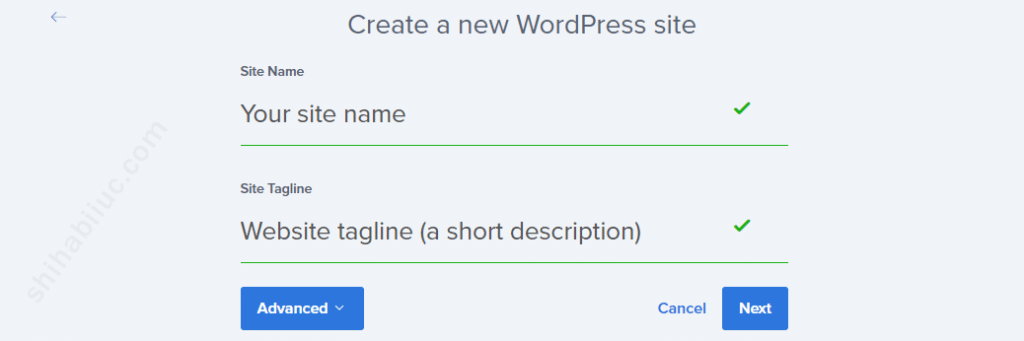
C. On the next window, choose the correct domain (if you have multiple domains), leave the “Directory” field blank, and click on “Next”. This is the last step and Bluehost will install WordPress for you.
More posts related to Bluehost
- How to transfer a website from one Bluehost account to another?
- Do you need SiteLock Security on Bluehost?
- Is Bluehost Codeguard Basic worth it?
- Which Bluehost plan is best for small businesses?
- How to cancel your Bluehost account?
- How to remove a website from your Bluehost account?
- How to point a domain to Bluehost?
- How to install WordPress on Bluehost?
- How to change the primary domain on Bluehost?
- Answers to the most common questions about Bluehost
- Bluehost alternatives
Conclusion
I answered a lot of common questions based on my years of practical experience with Bluehost. If you did not find the answer to your question, let me know.


