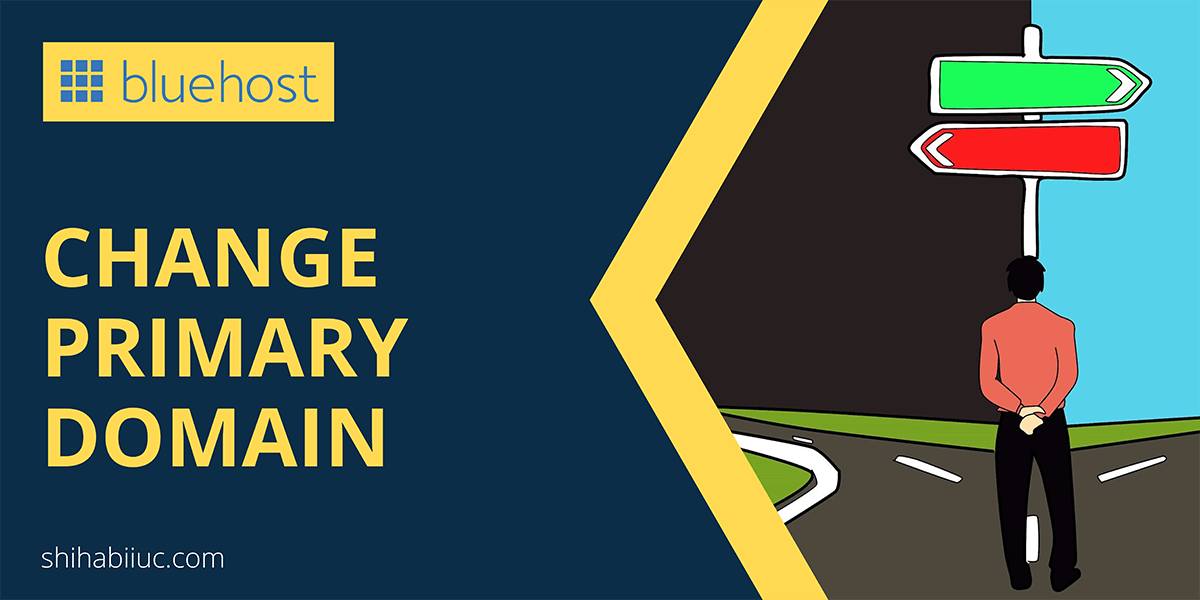
Wondering how to change the primary domain on Bluehost? This post will help you from start to finish.
Changing the primary domain on Bluehost is a three-step process. In the first step, you contact customer support regarding the changes. And in the second step, Bluehost will send you an email and ask for your approval. Finally, in the third step, you have to reply to the email & give them permission to change the primary domain.
In this post, I will give you the reply email template that you can send to Bluehost. Also, I will walk you through all these steps.
What is a primary domain on Bluehost?
A primary domain is the first domain that you signed up with. The WordPress installation goes to the main root of the cPanel and just underneath the “public_html” directory. And other (such as addon) installations go to a subfolder.
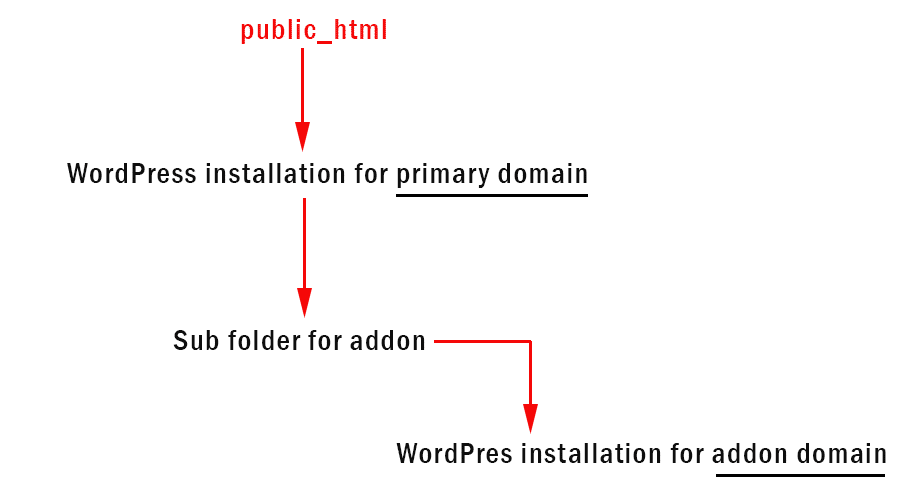
In the above screenshot, you see the website files and folders live in the root directory for the primary domain.
And on the other hand, other websites live in the subfolders. See the screenshot below for more clarifications.
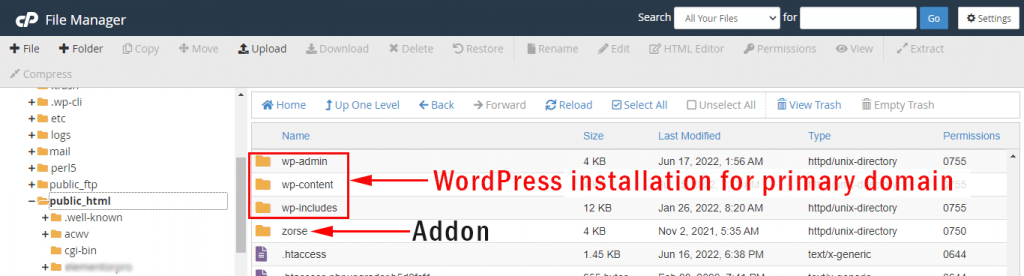
Now you know what is a primary domain. And also you understood the main difference between the primary domain and the addon.
When do you need to change the primary domain?
In most cases, people need to change the primary domain if they signed up with no actual domain and got a default & randomly generated temporary domain.
For example, one of my clients got the following domain as their primary domain: fgm.knv.mybluehost.me
This generally happens when you choose the 3rd option (see screenshot below) “I’ll create my domain later” while signing up for a Bluehost account.
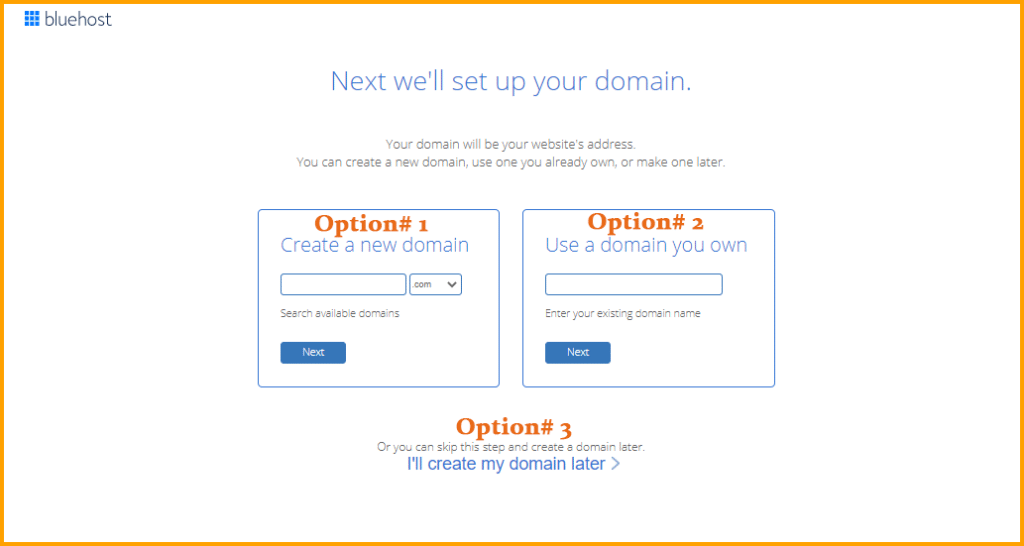
In this case, Bluehost generates a random subdomain as the primary domain. And you need to change this temporary primary domain with a real domain.
Aside from that, there are other cases you may need to change the primary domain. Such as if you no longer own the existing primary domain, or if you want to let it expire, etc.
What happens after you change the primary domain?
After you change the primary domain, your account usernames, passwords, files, and databases will remain the same as past.
However, the following things will happen after you change the primary domains.
- The new primary domain will point to the ‘public_html.’
- The website (newly assigned primary domain) content may need to update especially the internal links.
- The subdomains for the old primary domain will stop working and you may need to remove & recreate those subdomains.
How to change the primary domain?
As mentioned at the very top, changing the primary domain is a three-step process. However, it’s very easy and quick. Let’s follow these steps:
Step 1: Contact Bluehost customer support
Your first step is to contact Bluehost customer support and let them know that you want to change your primary domain.

To chat with customer support, go to the Bluehost home page, and click “Chat Now” under “Contact” (as you see in the above screenshot).
Step 2: Get an email from Bluehost regarding the changes
Once you contact with Bluehost support team regarding the account renaming (changing the primary domain), they will send you an email to the registered email on the account. The email will be sent from [email protected] and the email subject will be “Bluehost-Bluehost-Domains-DNS Assistance.”
If you have access to the email, that would be fine. But if you are working for a client and you need to receive the email to a different address, ask customer support to send a copy of the email to a different email address so you can reply.
The email from Bluehost will look like the following:
Hello,
We understand that you would like to rename your account and update your current Primary domain to a new domain. We would be happy to assist with that!
In most cases, an account rename of your cPanel is only a cosmetic change to the cPanel itself and will not change the identity of your current website. We only recommend a rename if one of the following is true:
You intend to let the current primary domain name expire.
Have a Basic shared hosting subscription plan and want to use a different domain name.
You no longer own the current primary domain.
If you are trying to change the identity of your current primary website to a new domain name, we recommend utilizing the following help article or contacting an experienced developer, as a cPanel account rename will not accomplish a website URL change.
https://my.bluehost.com/hosting/help/moving-wordpress-from-one-folder-to-another
If however, you do need a cPanel account rename, there are a few things that you will need to review and agree to in order for us to proceed:
Primary Domain Change Stipulations:
Usernames, passwords, files, and databases will remain unchanged.
As part of making the new domain the primary, the new domain will be pointing to the public_html folder after the process has been completed. Please keep in mind website data will not be changed. The website content (i.e., website files and databases) may need to be updated for the websites to continue functioning as intended. It is your responsibility, or your developer’s responsibility to make any of these changes if necessary.
Forwarders on these domains will be deleted.
Any custom DNS changes made to either of these domains will be deleted. If custom DNS needs to be reconfigured, it will take the normal DNS propagation time of 4-48 hours
All sub-domains for both domains will need to be removed in order to process the rename. Once the rename has been completed, you can recreate the sub-domains and attach them to their respective directories.
This will break the ability to publish a site with Weebly or Site builder on the old and new primary domain.
These terms are available at https://my.bluehost.com/hosting/help/345 should you need to review them in the future.
To proceed with changing your primary domain, please reply to this email with the following information:
Your current Primary Domain name
The desired New Primary Domain name
The reason for the primary domain name change (i.e.: “I no longer want this domain”, or “I’ve sold this domain since creating this account”)
Confirm that you have read and agree with the Primary Domain Change stipulations.
(i.e.: “I have read and agree to the account rename stipulations including that my username will not change and content functionality is my responsibility. Please proceed with changing the Primary domain on the account from ‘Current-primary-domain’ to ‘Desired-primary-domain’.” )
Step 3: Reply to the email & give them permission
After you receive the email from Bluehost, your job is the reply to the email and give them permission to change the primary domain.
Below I have attached a template that you can use to reply to Bluehost for changing the primary domain.
Your current Primary Domain name: xxxxxxxx
The desired New Primary Domain name: xxxxxxxx
The reason for the primary domain name change: I no longer want this domain as the primary domain.
I have read and agree to the account rename stipulations including that my username will not change and content functionality is my responsibility. Please proceed with changing the Primary domain on the account from ‘Current-primary-domain’ to ‘Desired-primary-domain’.
Don’t forget to replace the “xxxxxxxx” with the actual domains.
And it brings me to the end of this post.
- How to transfer a website from one Bluehost account to another?
- Do you need SiteLock Security on Bluehost?
- Is Bluehost Codeguard Basic worth it?
- Which Bluehost plan is best for small businesses?
- How to cancel your Bluehost account?
- How to remove a website from your Bluehost account?
- How to point a domain to Bluehost?
- How to install WordPress on Bluehost?
- How to change the primary domain on Bluehost?
- Answers to the most common questions about Bluehost
- Bluehost alternatives
Conclusion
Now you know how to change the primary domain on Bluehost. Also, you got the reply template. However, only change the primary domain if it’s applicable to you, and don’t make it a habit of changing the primary domain.


